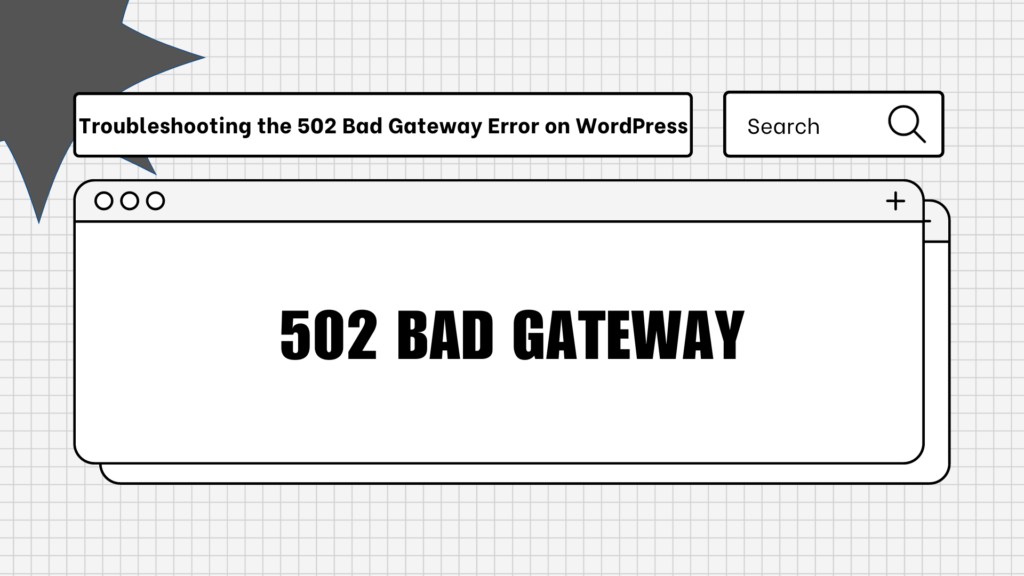
Among the array of glitches, the infamous 502 Bad Gateway Error often emerges as a vexing roadblock for many. This perplexing issue might have a shroud of enigma wrapped around it, however, it’s not something to lose sleep over. Our guide here aspires to unravel the mysteries surrounding the 502 Bad Gateway Error, shedding light on its core while offering hands-on remedies to steer your WordPress vessel back to smooth sailing. Through a blend of elucidation and pragmatic solutions, we endeavor to equip you with the necessary toolkit to confront and conquer this nettlesome error. So, brace yourself as we delve into the heart of the matter, breaking down the enigmatic facade of the 502 Bad Gateway Error, and paving the pathway to reclaiming the rhythm of your WordPress site.
Understanding the 502 Bad Gateway Error
The 502 Bad Gateway Error, it’s essentially an HTTP status emblem signaling an uneasy conversation between servers in the digital symphony. When a sentinel server on the vast internet frontier receives a discordant reply from its counterpart, the 502 Bad Gateway Error makes its grand entrance. Amidst the bustling cityscape of a WordPress domain, this error could be summoned by a myriad of culprits. The overburdened shoulders of a server, intermittent network tempests, or even the mischievous antics of rogue plugins and themes can beckon this unwelcome guest.
Navigating through the intricate alleys of WordPress, one may stumble upon this error due to a server that’s gasping for breath under a heavy traffic load. Perhaps, it’s a network hiccup that disrupts the serene dialogue between servers, causing the 502 Bad Gateway Error to rear its head. And let’s not forget the potential shenanigans of certain plugins and themes, which, if corrupt or poorly coded, could play the villain in this digital drama.
The narrative of the 502 Bad Gateway Error is akin to a complex riddle, waiting to be solved. Each scenario painting a unique picture of the error, laced with technical nuances and a dash of digital intrigue. As you tread the path of WordPress, decoding the enigma of the 502 Bad Gateway Error could be your key to a seamless digital journey. Armed with knowledge and a dash of patience, untangling this web of uncertainty could lead to uninterrupted dialogues between servers and a harmonious WordPress domain, free from the clutches of the 502 error.
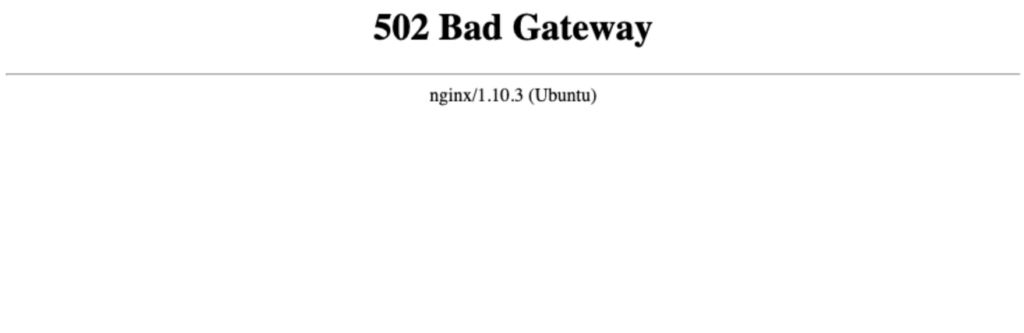
Checking Server and Network
Server Performance Encore: Begin your odyssey by casting a discerning eye on the server’s performance, akin to a maestro ensuring every instrument is in tune before the grand symphony. Your hosting provider is the sage in this narrative, holding the knowledge of the server’s rhythm and helping you fix 502 Bad Gateway Error. Reach out to them, and they might serenade you with insights or herald updates concerning the dissonance causing the 502 error.
Network Stability Ballet: In the digital ballet, your network must pirouette seamlessly for a flawless performance. A hiccup, however slight, could invite the ominous 502 Bad Gateway Error onto center stage. Engage with your hosting provider, your choreographer in this ballet, to ascertain the network’s grace between your server and the WordPress server. They might unveil any network missteps, offering solutions to restore the harmonious dance of digital signals.
Your hosting provider is akin to a seasoned guide in this digital wilderness, potentially harboring vital clues or remedies to exorcise the 502 demon lurking in the shadows. As you liaise with them, you inch closer to rekindling the serene dialogue between servers, bidding adieu to the 502 Bad Gateway Error, and heralding a era of unbroken communication in your WordPress kingdom. Through a symphony of collaborative troubleshooting, the day when your WordPress realm sings the tunes of error-free operation is not a faraway dream, but an impending reality.
Disabling Plugins and Themes
There are times when the mischief-makers behind the troubles on your WordPress site are none other than the plugins or themes you’ve got installed. They may play well in their own sandbox, but sometimes they don’t play well together. So, it’s a good call to give them a little timeout to see if they are the culprits behind the curtain. Here’s a friendly guide on how you can do that and fix 502 Bad Gateway Error:
- Embark on an FTP Adventure: First off, you’ll need to access your site’s directory. The trusty way to do this is via FTP (File Transfer Protocol). If you haven’t used FTP before, worry not! It’s fairly straightforward. You’ll need an FTP client (like FileZilla) to get started. Pop in your website’s credentials, and you’re in!
- Navigate to the Heart of Your Site: Once inside, make your way to the
wp-contentfolder. This folder is like the backstage of your website where all the plugins and themes hang out. - Time for a Little Renaming: Now, find the folders named
pluginsandthemes. We’re going to give them temporary new identities. Rename thepluginsfolder toplugins_oldand thethemesfolder tothemes_old. This is like temporarily moving the actors off the stage to see if the play goes smoother without them. - The Moment of Truth: Now hustle back to your site and refresh it. Take a good look around to see if that pesky error has decided to pack its bags and leave. If it’s gone, you know who the culprits were!
This little trick is like turning the lights on in a dark room. It helps you see if the plugins or themes were throwing the party that crashed your site. And once identified, you can decide whether to find replacements or try to mend fences between them. Ah, the digital drama of website management!
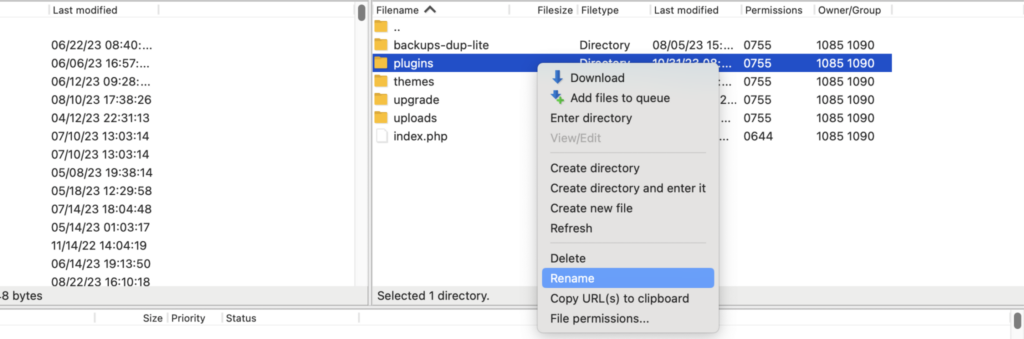
Checking for Corrupted Files
Corrupted files are like the silent saboteurs of your website, lurking in the shadows and causing mayhem such as the dreaded 502 Bad Gateway Error. Thankfully, banishing these digital gremlins isn’t as daunting as it may seem. Here’s a step-by-step guide to exorcising these file phantoms by replacing the wp-admin and wp-includes folders with fresh recruits from a WordPress download:
- Backup, Backup, Backup: Before embarking on this digital expedition and fix 502 Bad Gateway Error, ensure you have a complete backup of your WordPress site. It’s like having a safety net when you’re trapezing over a pit of crocodiles. You’ll thank yourself later if anything goes sideways.
- Download Fresh Troops: Head over to the WordPress website and download the latest version of WordPress. This package is like a band of knights ready to restore order in your digital kingdom.
- Embark on Another FTP Adventure: Launch your trusty FTP client once more and connect to your website. It’s time to venture into the file forest once again!
- Locate the Old Guard: In your website’s directory, locate the
wp-adminandwp-includesfolders. These folders are like the watchtowers guarding your site, but right now, they might be harboring some traitors (corrupted files). - Retire the Old Guard: Rename these folders to
wp-admin_oldandwp-includes_oldrespectively. It’s a respectful way to say, “Thanks for your service, now take a break.” - Deploy the Fresh Troops: Unzip the WordPress package you downloaded earlier. Locate the fresh, uncorrupted
wp-adminandwp-includesfolders. Upload these new folders to your website’s directory using your FTP client. They’ll take over the watch from the old guard. - Inspect the Battlefield: Head back to your website and refresh it. If the 502 Bad Gateway Error has retreated, congratulations! The fresh files have successfully defended the realm.
- Celebrate Your Victory: Take a moment to revel in your triumph over the digital chaos. Maybe share your tale of valor with fellow webmasters, so they too can vanquish the 502 Bad Gateway Error should it ever dare to threaten their lands.
With fresh files standing guard, your website’s gates should swing open smoothly once again, welcoming visitors with open arms instead of a glaring 502 error. And should the error ever dare to return, you now wield the knowledge to banish it once more!
Updating Your System
Outdated software is the chink in your armor that nefarious errors like the 502 Bad Gateway Error love to exploit. Hence, it’s wise to keep your software arsenal sharp and gleaming with the latest updates. Here’s how you can ensure everything is updated and battle-ready:
- Ready Your Backup Brigade: Before you march forward of 502 Bad Gateway Error, ensure you have a robust backup of your website. This backup will be your loyal squire, ready to restore order should things go awry during the update joust.
- Call Upon WordPress Updates: Log in to your WordPress dashboard and head over to the Updates section. Here, WordPress will display a list of available updates like a scribe presenting a scroll of important decrees. Go ahead and apply all the available updates to ensure your WordPress core is as sturdy as a castle’s keep.
- Summon Plugin Updates: Still in the Updates section, you’ll see a list of plugins awaiting updates. It’s like a cadre of knights ready for new armor. Update each plugin, one by one, ensuring they are all equipped with the latest bug fixes and enhancements to face the digital battlefield.
- Convene the Theme Updates: Your theme is like the banner that flies high above your digital castle, and keeping it updated is crucial. In the Updates section, apply any available theme updates to ensure your site’s visual prowess remains unmatched.
- Consult the System Software Sages: Contact your hosting provider to inquire about the latest system software updates. They are the wise sorcerers ensuring the underlying magic that powers your kingdom is potent and free of ancient curses (bugs).
- Inspect Your Battlements: After the updates, visit your site to check if the error has been vanquished. It’s like a royal inspection to ensure your defenses are solid and the kingdom thrives.
- Be Ever-Vigilant: Make a habit of regularly checking for and applying updates. It’s the vigilance that keeps the digital barbarians (errors) at bay and ensures your site remains a bustling, error-free marketplace.
With a fully updated arsenal of WordPress, plugins, themes, and system software, your website will stand tall and robust against the siege of errors like the 502 Bad Gateway Error. Your visitors shall pass through the gates with ease, and your digital realm will flourish!
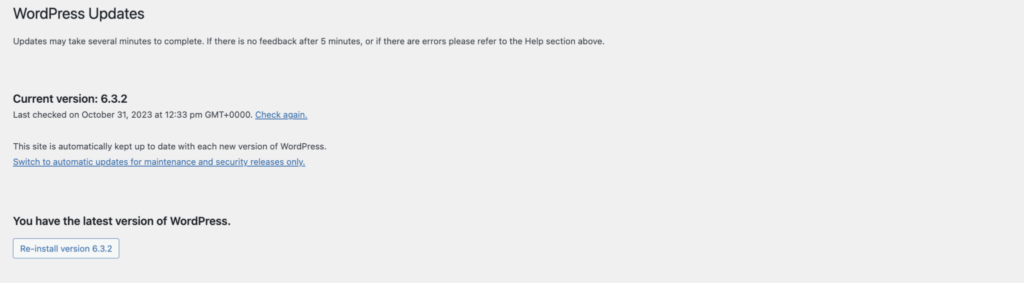
Customizing .htaccess File
the .htaccess file can often spell the difference between a site plagued by the specter of a 502 Bad Gateway Error and one where visitors frolic in digital tranquility. This file, though diminutive in name, holds the keys to many a kingdom’s gate. However, a word to the wise: the path of the .htaccess file is laden with arcane runes and should be trodden with caution. Here’s a step-by-step incantation to tweak the .htaccess file and banish the 502 error from your lands:
- Forge a Backup Scroll: Before you venture forth to fix the 502 Bad Gateway Error, conjure a robust backup of your
.htaccessfile. This scroll will hold the ancient runes as they were, ready to restore the old order should new incantations lead to further bewitchment. - Commune with the FTP Spirits: Launch your trusted FTP client and journey to the root directory of your WordPress site. Here, amidst the digital foliage, you shall find the
.htaccessfile, awaiting your beckon. - Download the Ancient Scroll: Download the
.htaccessfile to your local mage tower (computer) where the incantations will be crafted. - Open the Scroll: Using a text editor, unroll the
.htaccessscroll and gaze upon the runes within. If custom incantations (rules) are found, take note of them, then cautiously remove these runes to see if they are the curse behind the 502 Bad Gateway Error. - Inscribe the Default Runes: If removing custom runes does not banish the error, fear not. Erase all that’s inscribed and etch the default WordPress
.htaccessrunes upon the scroll:
<IfModule mod_rewrite.c>
RewriteEngine On
RewriteBase /
RewriteCond %{HTTPS} !=on
RewriteRule ^ https://%{HTTP_HOST}%{REQUEST_URI} [L,R=301]
# BEGIN WordPress
RewriteRule ^index\.php$ - [L]
RewriteCond %{REQUEST_FILENAME} !-f
RewriteCond %{REQUEST_FILENAME} !-d
RewriteRule . /index.php [L]
</IfModule>- Upload the Newly-Inscribed Scroll: With the new runes etched, save the
.htaccessfile and upload it back to the root directory using the FTP spirits. They shall carry your new incantations to the server’s ears. - Invoke the Refresh Spirits: Visit your site and invoke the refresh spirits (hit refresh). Peer beyond the gates to see if the 502 Bad Gateway Error has been banished.
- Revert if Bewitchment Prevails: If new issues arise, or the 502 error remains defiant, revert to the old runes by uploading the original
.htaccessfile from your backup. - Seek Further Counsel: Should the error persist, it may be time to consult with server shamans (hosting support) or digital druids well-versed in the mysteries of WordPress.
With patience, a steady hand, and a keen eye, tweaking the .htaccess file can often mend the rift between your site and the realms beyond the 502 error, restoring harmony to your digital dominion.
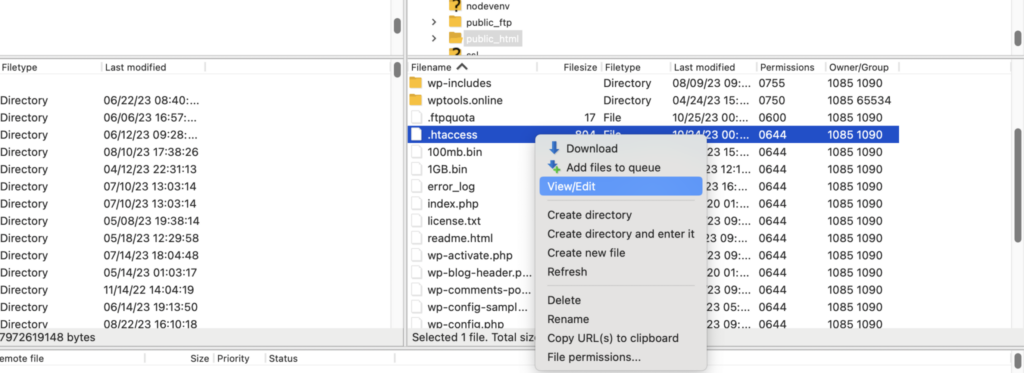
Summary
Navigating through the murky waters of the 502 Bad Gateway Error on WordPress may initially seem like a daunting task, but with a methodical mindset and a touch of patience, you’ll find it’s an endeavor well within your grasp. Embrace a systematic approach as your trusted companion on this digital trek. Begin by tracing the outlined steps with the precision of a seasoned detective, letting no stone go unturned. Your quest is not merely to solve a transient issue but to unearth the underlying enigma that this error symbolizes.
Pay homage to the trifecta of digital harmony: server performance, network stability, and the eclectic mix of plugins and themes adorning your site. Like a vigilant guardian, keep a keen eye on these elements, for they hold the keys to the kingdom. As you delve deeper, you’ll find that each component sings a part of a larger harmony, and when one falls out of tune, the dissonance resonates through the realms of your WordPress site.
Engage in a dance with the details, explore the unchartered territories of your site’s plugins and themes. Are they in harmony with the latest updates, or have they become relics of a bygone digital era? Cast a discerning eye upon your network, is it the sturdy bridge between your server and the awaiting world, or has it become a trembling leaf in the face of data storms?
March forth on the server’s virtual soil, examining its performance as you would a beating heart. Is it pulsing with the rhythmic beat of digital life, or has it succumbed to the burdens of endless requests? Your mission is to coax it back to a rhythmic cadence, to erase the 502 error like a bard erasing a discordant note from his melody.
As you unravel the threads of this enigmatic error, take a moment to reflect. With each step, you’re not merely troubleshooting a fleeting glitch, but embarking on a quest to restore your WordPress site to its rightful state of seamless operation. And when the day is won, and your site hums along, free from the shackles of the 502 Bad Gateway Error, take a bow, for you’ve not just resolved an issue, you’ve embarked on a digital odyssey, gaining wisdom and insight for the battles ahead.


