To elevate your website’s data visualization, this comprehensive article explores the top 6 WordPress Table Plugins. Each plugin is meticulously evaluated, considering factors like user-friendliness, customization options, responsiveness, and integration capabilities. Whether you’re a novice or a seasoned WordPress user, our guide provides invaluable insights and practical tips to transform your data display into an engaging, informative, and visually appealing experience.
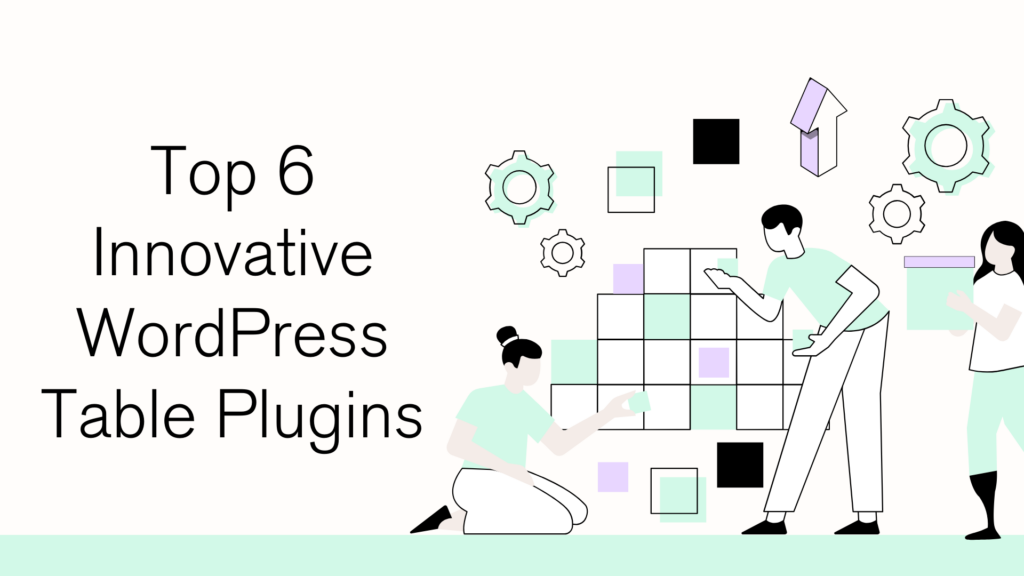
Mastering the art of data presentation is crucial for capturing the audience’s attention and ensuring information is conveyed effectively. When it comes to presenting complex information, such as product details, price comparisons, or intricate research data, the design and functionality of your tables play a pivotal role in user engagement and comprehension. Discover how these handpicked plugins can enhance your website’s functionality and appeal, making your data presentations not just informative but also a visual delight for your audience.
TablePress: The Most Used in the WordPress Table Plugins World
TablePress stands out in the WordPress ecosystem as a highly user-friendly and versatile table builder plugin. Renowned for its simplicity and functionality, TablePress has become a go-to solution for WordPress users looking to create and manage tables efficiently. It caters to both beginners and advanced users, offering a straightforward interface while not compromising on the depth of its features.
Key Features
- Shortcode Integration: One of the standout features of TablePress is its shortcode integration. This allows users to easily insert tables into posts, pages, or text widgets without needing to write complex code. The shortcodes are intuitive, making it possible to display tables anywhere on your site with ease.
- Excel Import/Export: Understanding the importance of data mobility, TablePress supports importing and exporting tables from and to Excel files. This feature is a boon for users who manage large datasets, as it significantly eases the process of table creation and updating.
- Responsive Design: In today’s mobile-first world, having a responsive design is non-negotiable. TablePress tables are responsive, ensuring they look great and are functional on devices of all sizes. This responsiveness guarantees a consistent user experience across desktops, tablets, and smartphones.
User Experience
TablePress excels in delivering a seamless user experience. Its interface is intuitive, making it easy for users to create, edit, and manage tables without any technical expertise. The plugin offers various customization options, allowing users to tweak the appearance and functionality of their tables. This includes options for sorting, pagination, and filtering, which enhances the interactivity and accessibility of the data presented.
How to Install
Installing TablePress is simple:
- Navigate to your WordPress dashboard.
- Go to ‘Plugins’ and click on ‘Add New’.
- In the search bar, type “TablePress” and hit enter.
- Find TablePress in the search results and click ‘Install Now’.
- Once installed, activate the plugin by clicking ‘Activate’.
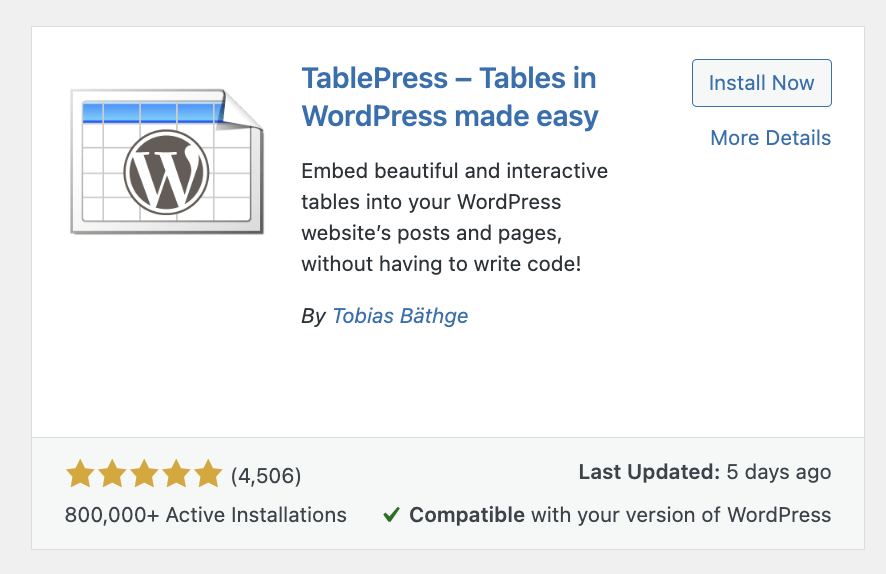
After activation, TablePress will be ready to use, and you can start creating tables right away by accessing it from your WordPress dashboard.
TablePress is an exemplary table builder plugin for WordPress, offering a blend of simplicity, power, and versatility. Its user-friendly approach, combined with robust features like shortcode integration, Excel compatibility, and responsive design, make it an ideal choice for anyone looking to enhance their website’s data presentation capabilities.
wpDataTables: Advanced Data Management and Large Dataset Handling
wpDataTables emerges as a robust and efficient table builder plugin for WordPress, particularly renowned for its exceptional handling of large datasets and advanced data management capabilities. This plugin is an ideal choice for users who deal with complex and extensive data, as it provides a powerful platform to manage and present this information in an easily digestible format. It stands out for its ability to handle thousands of rows of data without compromising on performance or speed, making it a preferred option for businesses, researchers, and data analysts using WordPress.
Key Features
- Live Editing: wpDataTables allows for live editing directly in the table interface, which is a massive time-saver. Users can make changes to the data without the need for external spreadsheet software, enhancing efficiency and data accuracy.
- MySQL Query Integration: A standout feature is its integration with MySQL queries. This allows users to directly create tables from existing databases, streamlining the data management process. It’s particularly useful for dynamic data that updates regularly.
- Chart Creation Capabilities: wpDataTables doesn’t just stop at tables; it also enables users to create charts based on their data. This feature is crucial for visual data representation, allowing for the creation of various types of charts, including line, pie, and bar charts, which can be embedded alongside tables or used independently.
User Experience
In terms of user experience, wpDataTables excels with its responsive design and interactivity. The tables and charts adapt seamlessly to different screen sizes, ensuring a consistent viewing experience on desktops, tablets, and smartphones. The plugin also offers extensive customization options, allowing users to tailor the look and functionality of their tables and charts to meet their specific needs. Interactive features like sorting, filtering, and searching are built-in, providing an engaging and user-friendly experience for end-users navigating through the data.
How to Install
- Access your WordPress Dashboard: First, log in to your WordPress website’s dashboard. This is typically done by adding
/wp-adminto your website’s URL (for example,www.yourwebsite.com/wp-admin). - Go to the Plugin Section: Once in the dashboard, navigate to the ‘Plugins’ section on the left-hand side menu. Here, you’ll find options to manage your existing plugins and add new ones.
- Add New Plugin: Click on ‘Add New’ at the top of the Plugins page. This will take you to the WordPress plugin repository.
- Search for wpDataTables: In the search bar, type “wpDataTables” and press enter. The search results will display the wpDataTables plugin.
- Install the Plugin: Find wpDataTables in the search results and click the ‘Install Now’ button associated with the plugin. WordPress will download and install the plugin for you.
- Activate the Plugin: After the installation is complete, a new button will appear in place of ‘Install Now’ that says ‘Activate’. Click this button to activate wpDataTables on your WordPress site.
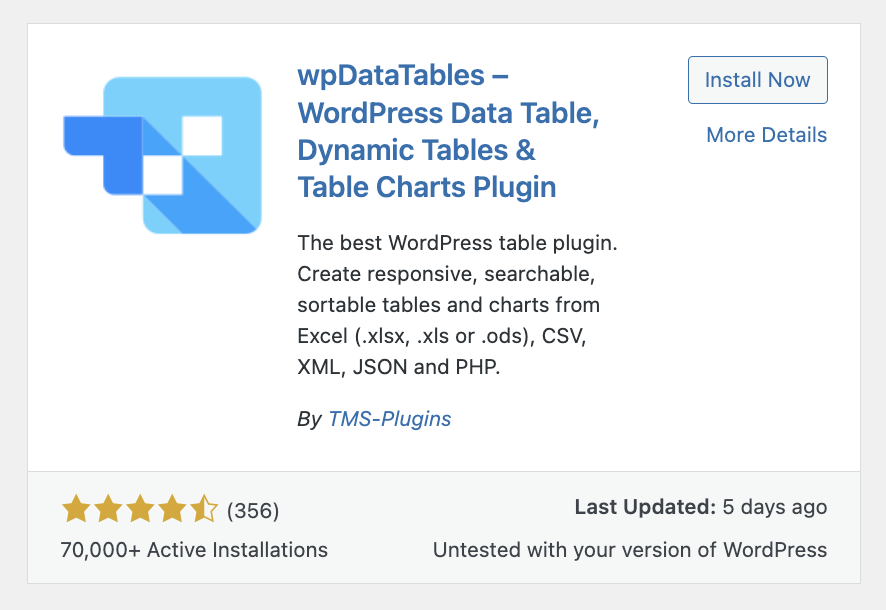
Ninja Tables: Modern Interface and Lightning-Fast Performance
Ninja Tables stands out in the WordPress plugin arena with its sleek, modern interface and remarkable speed, setting a high standard for table creation and management. It’s designed to cater to the needs of users who prioritize both aesthetics and performance. Ninja Tables is renowned for its ability to deliver smooth and fast experiences, even when handling large amounts of data, making it a popular choice for website owners who require efficiency without sacrificing visual appeal.
Key Features
- Conditional Formatting: One of the most striking features of Ninja Tables is its conditional formatting capability. This feature allows users to apply custom formatting rules based on cell values, enabling them to highlight specific data, which is invaluable for data analysis and visualization.
- AJAX Table Loading: The plugin utilizes AJAX for table loading, which significantly enhances the speed and reduces the loading time of tables on your website. This is particularly beneficial for tables with a large dataset, as it ensures that the user experience remains smooth and uninterrupted.
- WooCommerce Integration: For eCommerce website owners, Ninja Tables offers seamless integration with WooCommerce. This integration allows for the easy display of product listings and pricing tables, making it an essential tool for online stores looking to present their products in a more organized and attractive manner.
User Experience
Ninja Tables excels in user experience by offering an intuitive and user-friendly interface that simplifies the process of table creation and customization. Users can easily design tables that align with their website’s aesthetic, thanks to a wide range of customization options. The plugin also provides features like drag-and-drop table building, easy column adding and sorting, and responsive design, ensuring that tables look great on all devices. Additionally, the plugin’s interactivity features, such as search, sort, and filter, enhance the end-user’s experience when interacting with the tables.
How to Install
- Log in to Your WordPress Dashboard:
- Access your WordPress site’s admin area by logging in. Typically, this can be done by appending
/wp-adminto your website’s URL (for example,www.yoursite.com/wp-admin).
- Access your WordPress site’s admin area by logging in. Typically, this can be done by appending
- Navigate to the Plugin Section:
- In your WordPress dashboard, look for the ‘Plugins’ option on the left-hand side menu. Click on it to access the plugin management area.
- Add a New Plugin:
- At the top of the Plugins page, you will find an ‘Add New’ button. Click this to go to the section where you can add new plugins to your site.
- Search for Ninja Tables:
- Use the search bar (usually located in the top-right area of the Add Plugins page) to search for “Ninja Tables”. Just type in the name and hit enter.
- Install the Plugin:
- Once you find Ninja Tables in the search results, you will see an ‘Install Now’ button next to it. Click this button, and WordPress will automatically download and install the plugin for you.
- Activate Ninja Tables:
- After the installation is complete, an ‘Activate’ button will appear in place of the ‘Install Now’ button. Click on ‘Activate’ to enable Ninja Tables on your WordPress site.
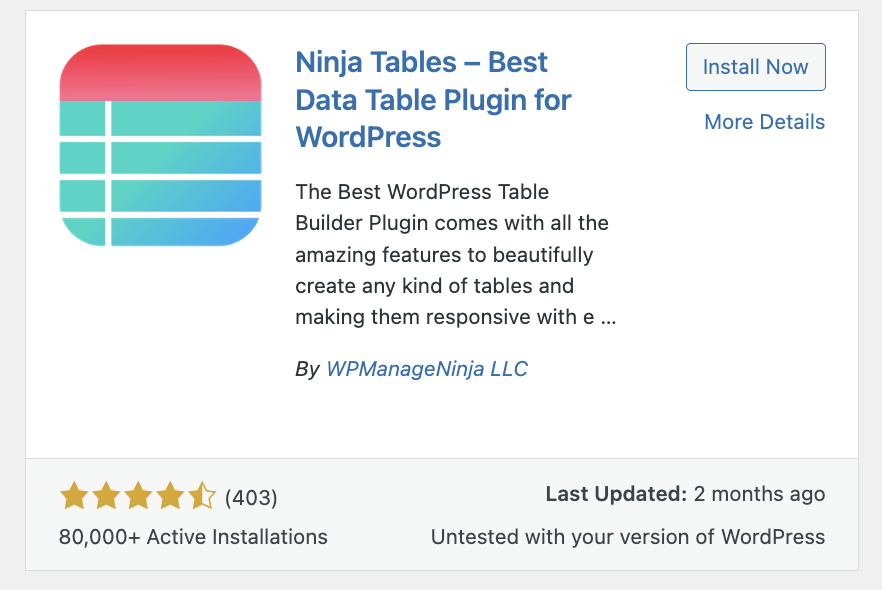
Ninja Tables is an excellent choice for WordPress users who need a fast, modern, and feature-rich table plugin. Its combination of conditional formatting, AJAX loading, WooCommerce integration, and a user-friendly interface makes it a versatile tool for creating responsive and visually appealing tables. Whether for a business, blog, or eCommerce site, Ninja Tables provides an efficient and customizable solution for data presentation.
Visualizer: Chart and Graph Integration with Tables
Visualizer is a unique and powerful WordPress plugin that distinguishes itself by integrating charts and graphs seamlessly with tables. It’s designed for users who not only want to present data in tabular form but also wish to enhance their data representation with visual elements like charts and graphs. This plugin is particularly useful for those who need to display complex data sets in a more engaging and comprehensible manner, making it easier for the audience to understand and interact with the data.
Key Features
- Google Sheets Integration: One of the standout features of Visualizer is its integration with Google Sheets. This allows users to link their tables and charts directly to live data on Google Sheets, ensuring that the data displayed on their WordPress site is always up-to-date and synchronized.
- Variety of Chart Types: Visualizer supports a wide range of chart types, including bar, line, pie, area, geo, gauge, and more. This variety ensures that users can choose the most appropriate and effective way to visualize their data, depending on their specific requirements.
- Live Data Sync: The plugin offers the capability to synchronize data in real-time. This means that any updates made to the connected data source (like a Google Sheet) are automatically reflected in the charts and tables on the website, without the need for manual updating.
User Experience
Visualizer is highly praised for its user-friendly interface, making it accessible even to those with little to no technical expertise. The process of creating and embedding charts and tables is straightforward, and the plugin offers ample customization options to match the style and aesthetics of your website. Moreover, the charts created with Visualizer are interactive, allowing users to engage with the data, such as hovering over elements to see more details, which significantly enhances the overall user experience.
How to Install
To install Visualizer on your WordPress website, follow these steps:
- Access the WordPress Dashboard: Log into the admin area of your WordPress site.
- Navigate to Plugins: In the dashboard, find and click on the ‘Plugins’ section.
- Add New Plugin: Click on ‘Add New’ at the top of the Plugins page to access the WordPress plugin repository.
- Search for Visualizer: In the search bar, type “Visualizer” and press enter. This will bring up the Visualizer plugin in the search results.
- Install the Plugin: Find Visualizer in the search results and click ‘Install Now’ to have WordPress download and install the plugin.
- Activate the Plugin: Once the installation is complete, a new ‘Activate’ button will appear. Click this to activate Visualizer on your WordPress site.
- Begin Using Visualizer: After activation, Visualizer will be ready for use. You can start creating and managing charts and tables by accessing the plugin’s options in your WordPress dashboard.
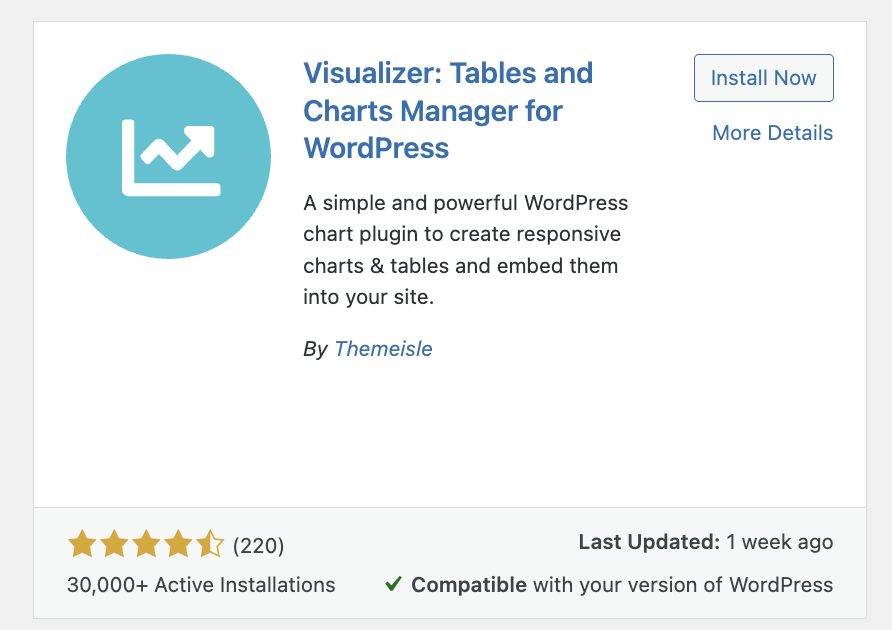
Visualizer is a perfect tool for WordPress users looking to enhance their data presentation with dynamic, interactive charts and graphs, backed by the convenience of live data synchronization and a straightforward, user-friendly interface.
Data Tables Generator by Supsystic: Comprehensive Toolkit for Data Management
Data Tables Generator by Supsystic is a versatile WordPress plugin offering a comprehensive toolkit for advanced data management and presentation. It stands out for its ability to handle both simple and complex data needs with ease, making it an ideal choice for website owners who require detailed and flexible data organization. This plugin is well-suited for creating a variety of tables, from basic data tables to advanced tables with formulas and different data types.
Key Features
- Front-End Table Editing: One of the most user-friendly features of Data Tables Generator is its front-end table editing capability. This allows users and site visitors to edit tables directly on the web page, making it highly efficient for collaborative and interactive data management.
- SEO-Friendly Tables: Understanding the importance of search engine optimization, this plugin ensures that the tables created are SEO-friendly. This is crucial for websites looking to improve their search engine rankings and online visibility.
- Diagram Creation: In addition to tables, Data Tables Generator also supports the creation of diagrams. This feature is perfect for users who want to represent their data visually, making complex information more accessible and understandable to their audience.
User Experience
The user experience with Data Tables Generator is enhanced by its advanced customization options. Users can tailor the appearance and functionality of their tables to fit the specific design and requirements of their website. The plugin also offers responsive designs, ensuring that tables look good and function well on all devices, from desktops to mobile phones. This responsiveness is key for maintaining a professional and user-friendly website in today’s mobile-first world.
How to Install
To install Data Tables Generator by Supsystic on your WordPress site, follow these steps:
- Log into Your WordPress Dashboard: Access your site’s admin area, typically found at
www.yoursite.com/wp-admin. - Go to the Plugins Section: In the WordPress dashboard, locate and click on the ‘Plugins’ option in the menu.
- Add a New Plugin: Click the ‘Add New’ button at the top of the Plugins page to open the plugin repository.
- Search for the Plugin: Use the search bar to look for “Data Tables Generator by Supsystic”. Type in the name and press enter.
- Install the Plugin: In the search results, find the plugin and click on the ‘Install Now’ button. WordPress will download and install the plugin for you.
- Activate the Plugin: After installation, an ‘Activate’ button will appear. Click on it to activate the plugin on your site.
- Start Using the Plugin: Once activated, you can access Data Tables Generator by Supsystic from your WordPress dashboard and begin creating and managing tables and diagrams as needed.
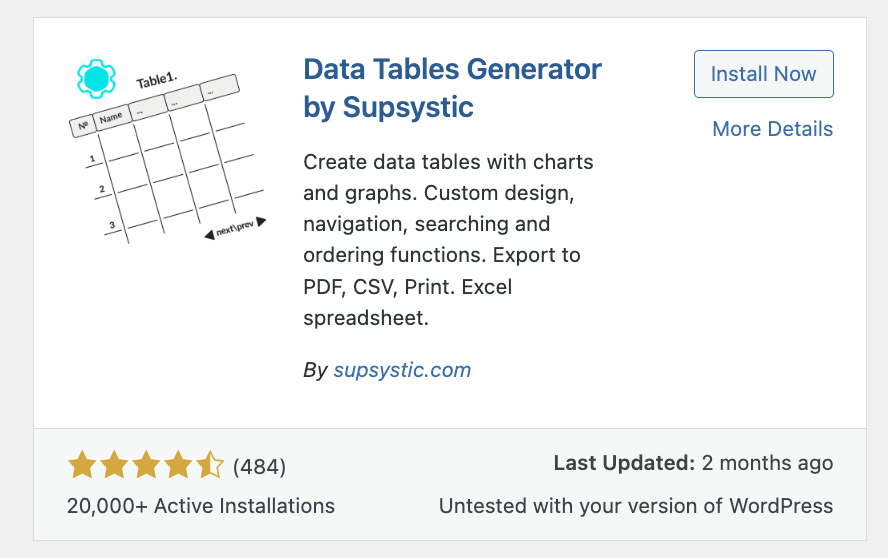
Data Tables Generator by Supsystic is a powerful tool for those who need detailed data management capabilities on their WordPress site, combined with the flexibility of advanced customization and responsive design.
WP Table Builder: Simplifying Table Creation with Drag-and-Drop
WP Table Builder is a standout WordPress plugin known for its simplicity and efficiency in table creation, primarily due to its intuitive drag-and-drop interface. This feature makes it an excellent choice for users who value ease of use and quick table setup without the need for advanced technical skills. It’s particularly well-suited for bloggers, small business owners, and anyone looking to add simple yet effective tables to their website with minimal fuss.
Key Features
- Cell Management: WP Table Builder offers robust cell management options, allowing users to easily add, delete, and manage the cells within their tables. This flexibility is essential for creating custom table layouts that fit specific content needs.
- Pre-built Templates: To speed up the table creation process, the plugin provides a range of pre-built templates. These templates cover various common table layouts and designs, which users can quickly select and customize according to their requirements.
- Export Options: Understanding the need for data portability, WP Table Builder includes options to export tables. Users can save their tables for use on different websites or for backup purposes, adding an extra layer of convenience and data management.
User Experience
The user experience with WP Table Builder is characterized by its intuitive design, making it exceptionally user-friendly, especially for beginners. The drag-and-drop interface simplifies the table creation process, allowing users to visually construct their tables without any coding knowledge. The plugin’s responsiveness ensures that tables created are mobile-friendly, adapting seamlessly to various screen sizes. Additionally, the ease of customization allows users to quickly adjust table styles to match the aesthetic of their website, making it a highly adaptable tool for diverse web design needs.
How to Install
Installing WP Table Builder on your WordPress site involves a few simple steps:
- Access Your WordPress Dashboard: Log in to the admin area of your WordPress site.
- Navigate to Plugins: Look for the ‘Plugins’ section in the dashboard menu and click on it.
- Add New Plugin: Click the ‘Add New’ button at the top of the Plugins page to access the WordPress plugin repository.
- Search for WP Table Builder: Type “WP Table Builder” in the search bar and press enter. This will bring up the plugin in the search results.
- Install the Plugin: Find WP Table Builder in the search results and click the ‘Install Now’ button. WordPress will automatically handle the download and installation.
- Activate the Plugin: After installation, an ‘Activate’ button will appear. Click this to activate WP Table Builder on your WordPress site.
- Start Creating Tables: Once activated, WP Table Builder will be ready to use. You can begin building tables by accessing the plugin’s options in your WordPress dashboard.
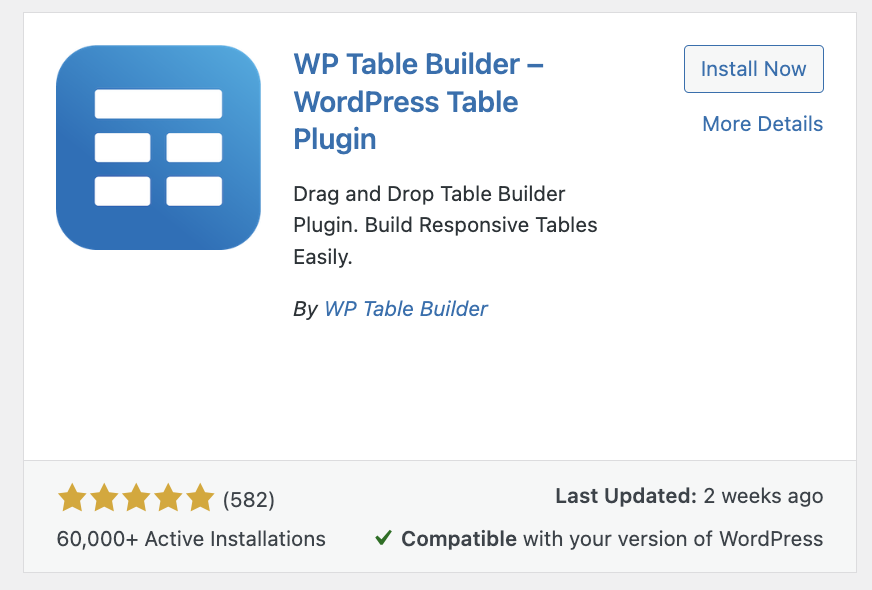
WP Table Builder is ideal for WordPress users looking for a straightforward, easy-to-use solution to create and manage tables on their websites. Its drag-and-drop functionality, coupled with powerful features like cell management and pre-built templates, makes it a valuable asset for efficient table creation.


