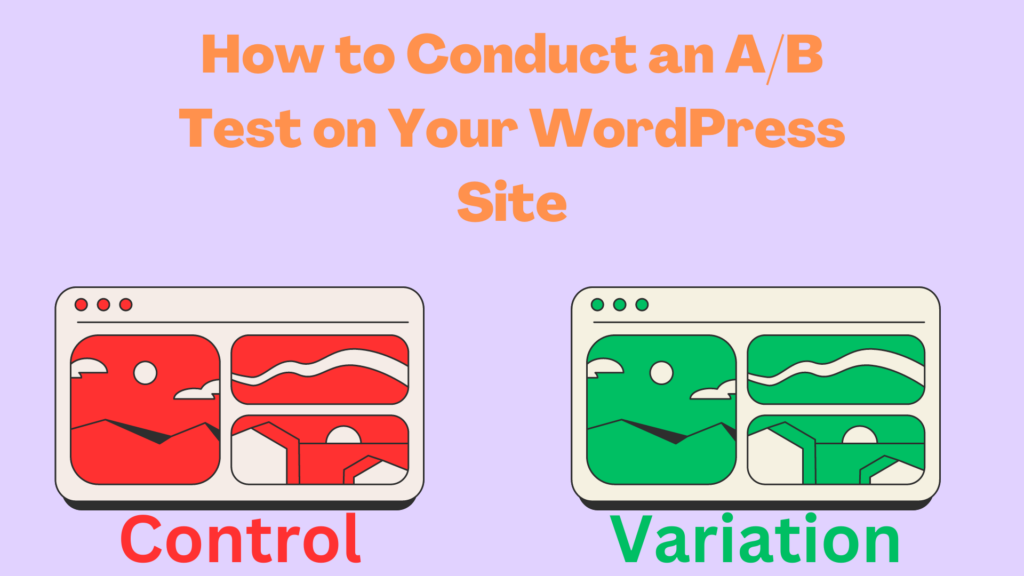
A/B testing is an essential tool for any website owner looking to optimize their site’s performance and user experience. It involves comparing two versions of a webpage to see which one performs better. In the context of WordPress, one of the most effective tools for conducting A/B testing is Nelio Software. This article will guide you through the steps of using Nelio for A/B testing on your WordPress site.
Install and Activate Nelio A/B Testing
Before you can start A/B testing, you first need to install and activate the Nelio A/B Testing plugin.
Install The Plugin
To install the plugin, navigate to your WordPress dashboard, click on ‘Plugins’, then ‘Add New’. In the search bar, type ‘Nelio A/B Testing‘ and hit enter. The plugin should appear in the search results. Click ‘Install Now’ and then ‘Activate’ once the installation is complete.
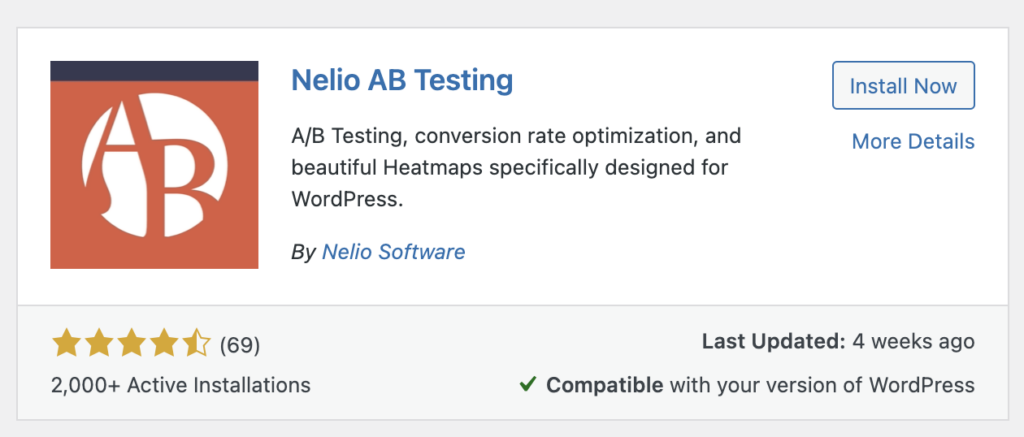
Use a Nelio Account
After installing the plugin, you’ll need to connect it to your Nelio account. If you don’t have one, you can sign up for free on the Nelio website. Once you have an account, go back to your WordPress dashboard, find the Nelio A/B Testing plugin, and click on ‘Settings’. Here, you’ll be prompted to enter your Nelio account details. After entering your details, click ‘Save Changes’.
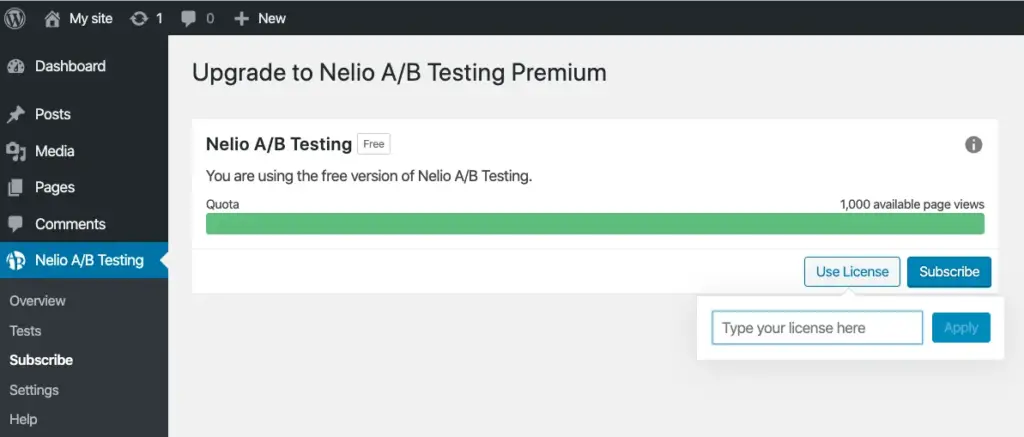
Create a Test in Nelio A/B Testing
Once you’ve successfully connected your Nelio account to your WordPress site, you can start creating your A/B test.
Create a New A/B Test
To create a new A/B test, go to the Nelio A/B Testing plugin on your WordPress dashboard and click on ‘Tests’. Then, click on ‘Add New’. You’ll be taken to a new page where you can start setting up your test.
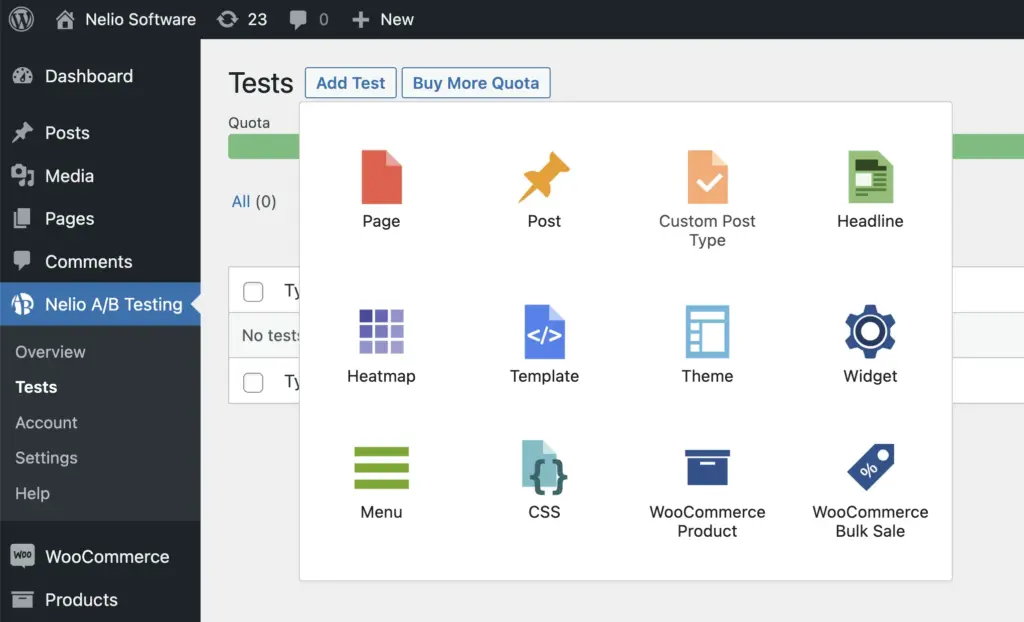
Name and Define Your Test
First, you’ll need to name your test. Choose a name that clearly defines what you’re testing, such as ‘Homepage Layout Test’. After naming your test, you’ll need to define what you’re testing. This could be anything from a single element on a page to the entire layout of the page.
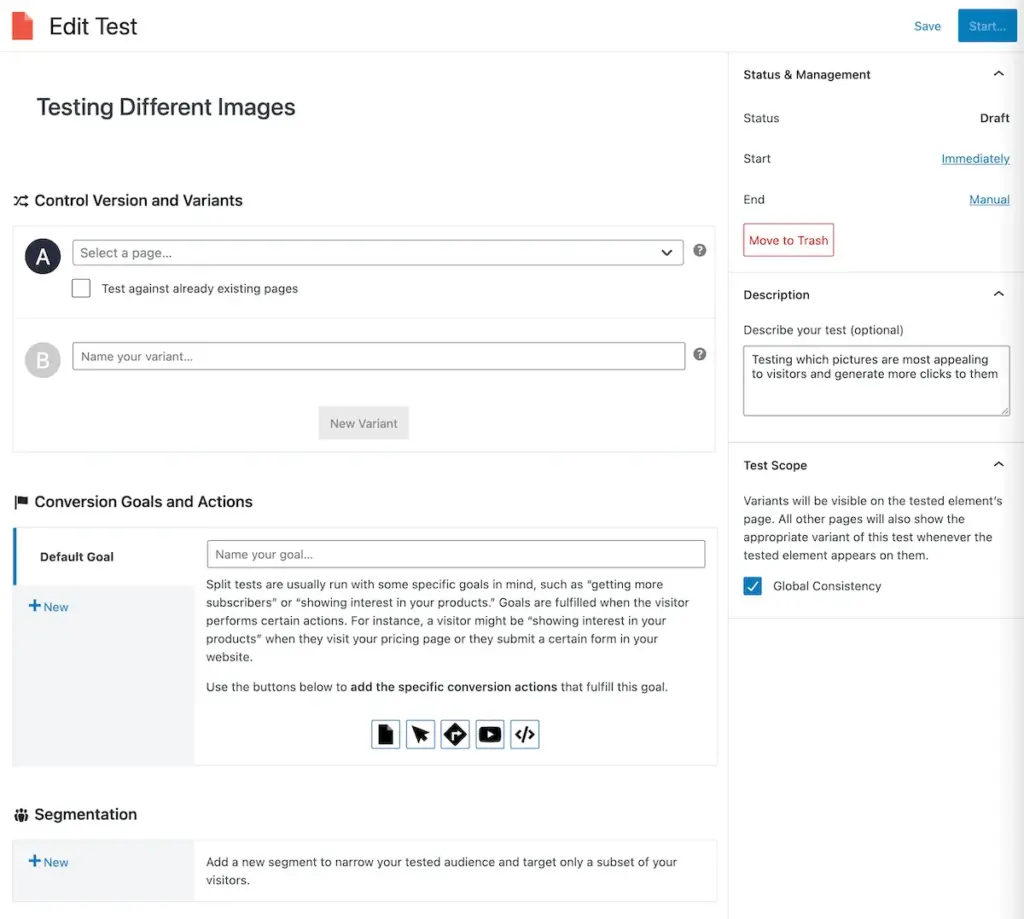
How to Create the Variants to Test
After defining your test, you’ll need to create the variants you want to test.
Select the Control Version to Test
The control version is the current version of your webpage. To select it, click on ‘Control’ in the ‘Variants’ section of the test setup page. You’ll then be able to select the page you want to test from a dropdown menu.
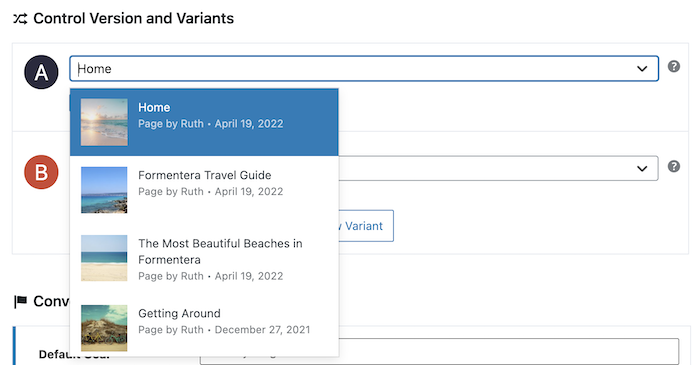
Create New Variants
To create a new variant, click on ‘Add Variant’ in the ‘Variants’ section. You’ll be taken to a new page where you can make changes to the control version to create your variant.
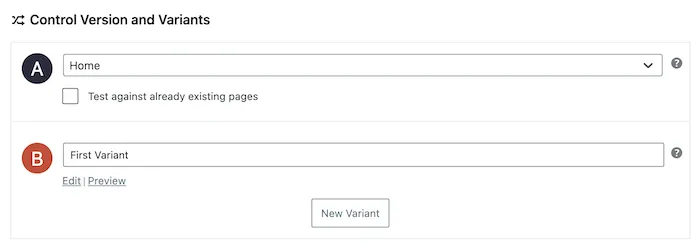
Editing a Variant
You can edit a variant by clicking on it in the ‘Variants’ section. This will open the variant in the WordPress editor, where you can make any changes you want.
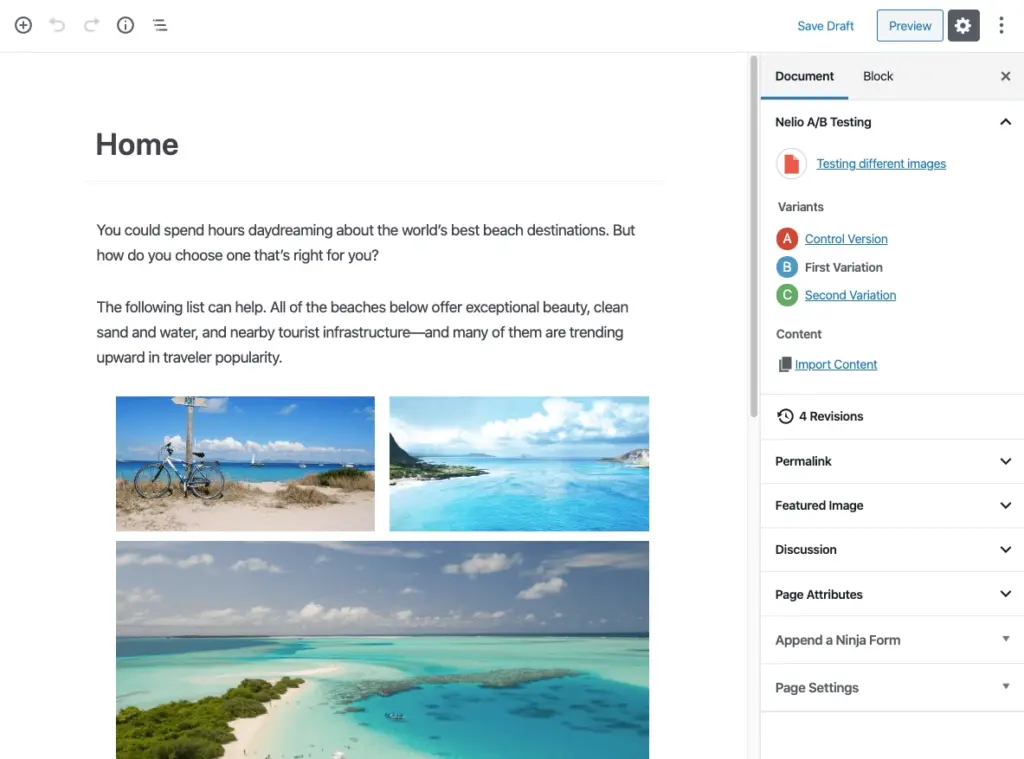
How to Define Your Conversion Goals and Actions
After creating your variants, you’ll need to define your conversion goals and actions.
Define Your Conversion Goals
Conversion goals are the actions you want visitors to take on your webpage. To define your goals, go to the ‘Goals’ section of the test setup page and click on ‘Add Goal’. You’ll be able to choose from a list of predefined goals or create your own.
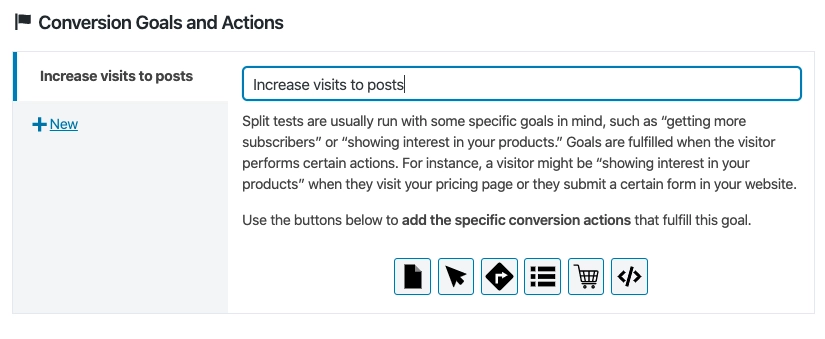
Add Conversion Actions to Your goals
After defining your goals, you’ll need to add conversion actions. These are the specific actions that count as a conversion for your goal. To add a conversion action, click on ‘Add Action’ in the ‘Actions’ section of the goal setup page.
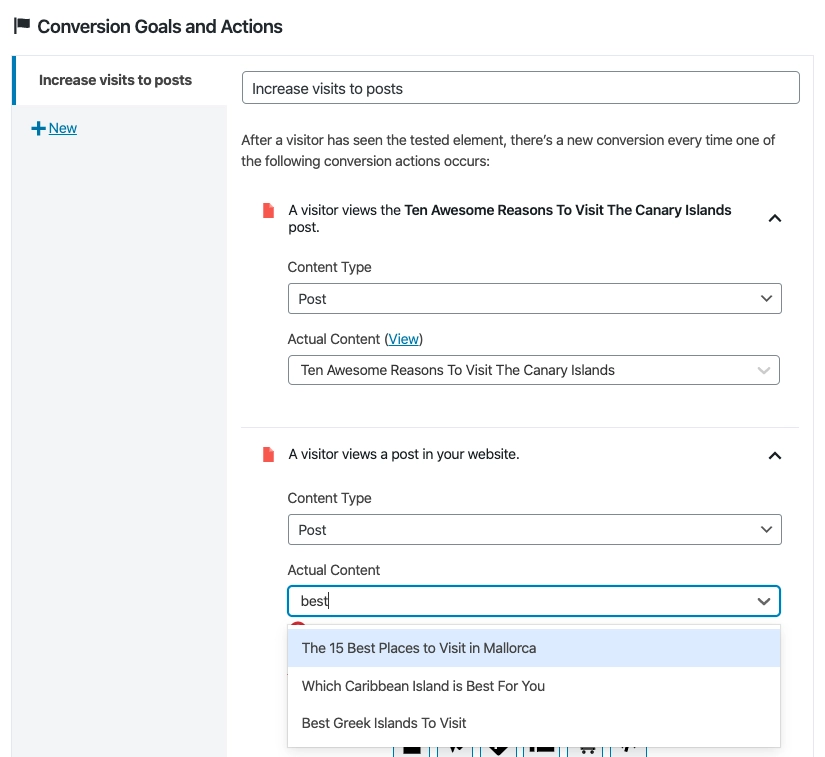
How to Start the Test
Once you’ve set up your test, you can start it.
Start your test
To start your test, go back to the ‘Tests’ page and find your test. Click on ‘Start’ to begin the test.
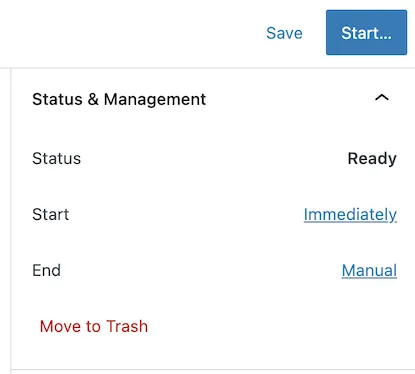
When do you want to end your test
You can choose to end your test at any time, but it’s generally recommended to let it run for at least a week to gather enough data for accurate results.
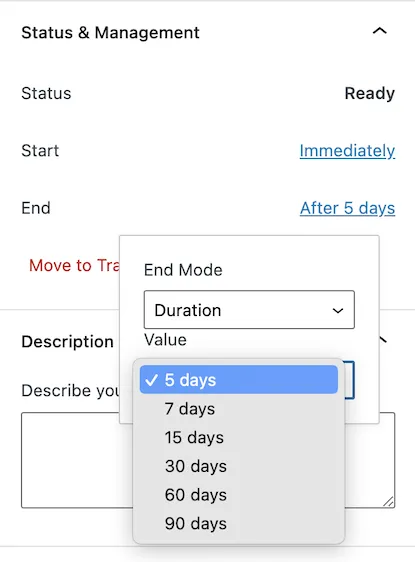
How to See the Progress of a Test and Its Results
You can monitor the progress of your test and see its results from the Nelio A/B Testing dashboard.
Summary of the results
The summary of the results will give you a high-level overview of how your test is performing. It will show you the total number of visitors, the conversion rate for each variant, and which variant is currently winning.
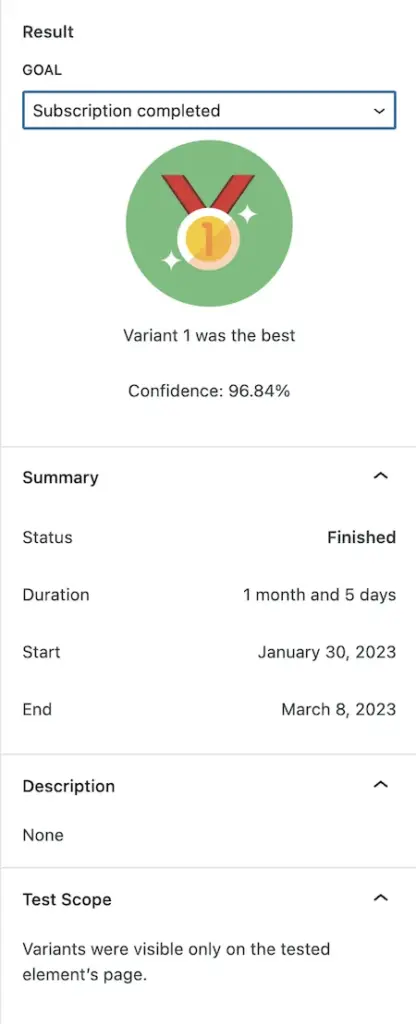
Progress of a Test
The progress of a test shows you how your test is performing over time. It includes a graph that shows the conversion rate for each variant over the duration of the test.
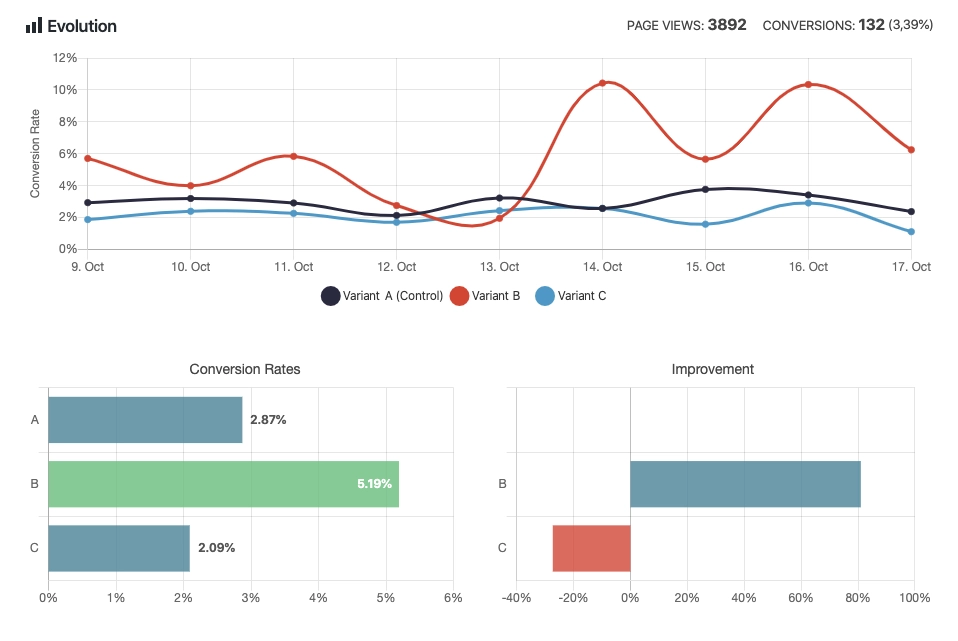
Improve Your Web Conversion
By using Nelio A/B Testing to conduct A/B tests on your WordPress site, you can make data-driven decisions to improve your web conversion. Whether you’re looking to increase sign-ups, sales, or any other conversion goal, A/B testing with Nelio can help you achieve your objectives.
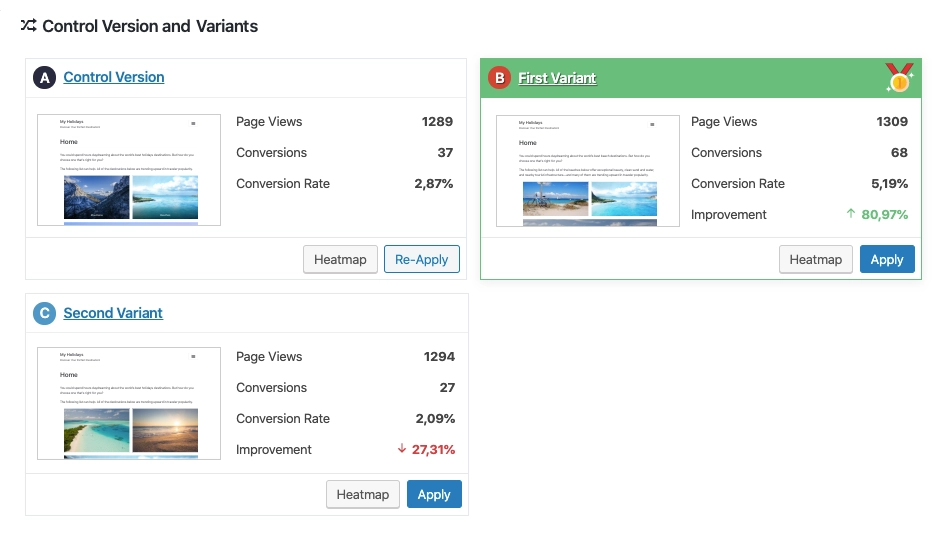
Summary
A/B testing is a powerful tool for improving your website, and with Nelio Software, it’s easier than ever. By following this guide, you’ll be able to conduct effective A/B tests on your WordPress site and make informed decisions to optimize your user experience and conversion rates. So why wait? Start testing today and unlock the full potential of your website.


