
Managing a WordPress website encompasses a wide array of responsibilities, yet none are quite as pivotal as the mastery of database management. The database, undeniably the cornerstone of your WordPress site, is a repository for all vital information ranging from user profiles to the very essence of your content. A key competency in this domain is the ability to duplicate the database. This serves multiple purposes, such as facilitating a seamless testing environment, fostering a development space, or aiding in the smooth transition during site migration.
This guide is meticulously crafted to guide you through the intricacies of duplicating your WordPress database, utilizing phpMyAdmin, an acclaimed tool in the realm of database management. This resource is designed to be universally approachable, catering to both the adept WordPress connoisseur and those who are just embarking on their WordPress journey. Through this step-by-step manual, you will gain the confidence and know-how to navigate this process with absolute proficiency.
What is a WordPress Database
Before venturing into the intricacies of duplicating a WordPress database, it’s imperative to understand the essence of what a WordPress database really is. At its core, a WordPress database is an organized assemblage of tables, where each table is dedicated to storing a specific type of data integral to the functioning of your WordPress site. These tables collectively hold a vast array of data, encompassing everything from your posts and pages to the comments left by visitors and the various settings that define how your site operates.
Grasping the structure of the WordPress database is fundamental to managing it effectively. Each table within the database serves a unique purpose, meticulously cataloging different elements of your website. For instance, there’s a table exclusively for user data, another for the content of your posts, one for the metadata associated with your content, and so on. Understanding how these tables interconnect and the role they play in the overall functionality of your site is crucial for any WordPress site manager or developer. This foundational knowledge not only aids in effective database management but is also key when undertaking tasks such as duplicating the database for testing, development, or migration purposes.
Why Cloning?
Duplicating a WordPress database is a strategic move that can be beneficial in several key scenarios:
- Creating a Backup Before Major Changes: Before you implement significant updates or modifications to your WordPress site, it’s prudent to have a backup of your database. This duplication ensures that you have a safe copy of all your data, which can be invaluable if you need to revert to the previous state due to unexpected issues with the changes.
- Setting Up a Staging Environment for Testing: When you’re planning to test new features, plugins, or themes, doing so on a live site can be risky. By duplicating your database, you can set up a staging environment – essentially a replica of your live site. This allows you to conduct all your tests in a controlled and isolated environment without impacting the live site. Any bugs or issues can be identified and resolved in the staging area, ensuring that only well-tested and stable changes are deployed to the actual site.
- Migrating to a Different Server or Hosting Provider: If you’re moving your WordPress site to a different server or switching to a new hosting provider, duplicating your database is a crucial step. This process involves copying your existing database and importing it into the new server or hosting environment. It ensures that all your site’s data, including posts, comments, user information, and settings, are transferred seamlessly to the new location, maintaining the integrity and functionality of your site post-migration.
In each of these scenarios, duplicating your WordPress database not only provides a safety net but also facilitates smooth transitions, be it for testing, updating, or migrating purposes. This underscores the importance of mastering the duplication process for effective and secure WordPress site management.

Preparing for Database Duplication
The initial step in duplicating your WordPress database is to ensure that you have a current backup of your entire site. This precautionary measure is critical because it guarantees that, in the event something goes awry during the duplication process, you have the means to restore your site to its original state. Think of it as a safety net that protects your site’s integrity.
It’s also highly advisable to update WordPress and all associated plugins to their latest versions before you begin the duplication process. This step is crucial for maintaining compatibility and ensuring that all elements of your site function seamlessly with the most recent software updates. Outdated versions can lead to compatibility issues which might complicate the database duplication process.
Duplicating the WordPress Database
Duplicating your WordPress database via phpMyAdmin involves a series of straightforward steps. Here’s a detailed guide to walk you through the process:
- Access phpMyAdmin:
- Log into your web hosting account where your WordPress site is hosted.
- Navigate to the control panel provided by your hosting service.
- Locate and open phpMyAdmin. This tool is typically found in the database section of your hosting dashboard.
- Select the Database:
- In phpMyAdmin, you’ll see a list of databases on the left-hand side of the screen.
- Identify and click on the database that corresponds to your WordPress site. This database contains all the data associated with your site, including posts, pages, comments, and settings.
- Export the Database:
- With the desired database selected, click on the ‘Export’ tab at the top of the phpMyAdmin interface.
- Choose the ‘Quick’ export method. This option is generally sufficient for most WordPress databases.
- For the format, select ‘SQL’, which is the standard format for database data.
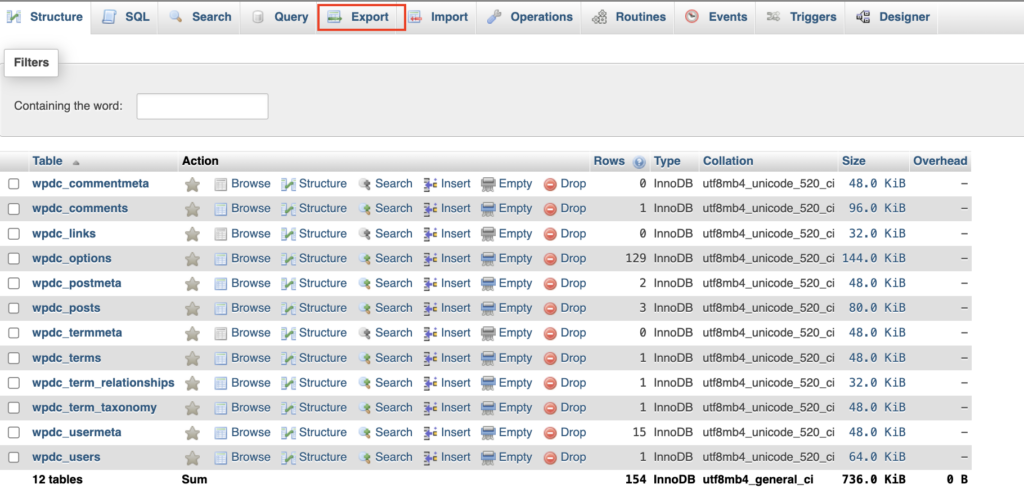
- Create a New Database:
- Click on the “MySQL Databases” icon from your cPanel account. This will take you to a new page where you can manage all your databases.
- On this page, you will find a field to create a new database. Enter your desired name for the database in this field. Be aware that your cPanel username might be prefixed to the database name.
- Click on the “Create Database” button. This action will create a new database with the name you specified.
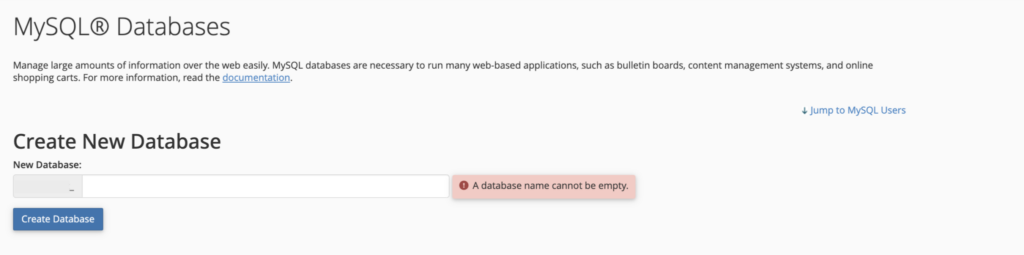
- Import the Database Copy:
- Select the newly created database from the list on the left in phpMyAdmin.
- Click on the ‘Import’ tab at the top.
- Here, you’ll upload the SQL file that you exported earlier. This file contains all the data from your original database.
- Click on the ‘Choose File’ button, select your SQL file, and then click ‘Go’ to start the import process.
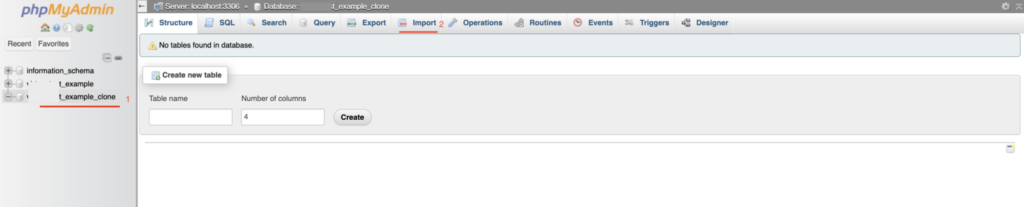
Following these steps, your WordPress database will be duplicated successfully. This duplicate database can now be used for testing, staging, or migration purposes, ensuring that your original data remains secure and unaffected.
Verifying the WordPress Database Clone
Once you have completed the import process in phpMyAdmin, it’s crucial to ensure that your new database is a complete and accurate duplication of the original. Here’s how you can verify this and address any issues that may arise:
- Verify All Tables Are Present:
- In phpMyAdmin, with your newly imported database selected, review the list of tables.
- Compare this list with the list of tables in your original database to ensure that all tables have been successfully imported.
- Pay particular attention to key WordPress tables like wp_posts, wp_users, wp_options, etc., to ensure they are all present.
- Check for Error Messages:
- During the import process, phpMyAdmin typically displays messages about the progress and completion of the task.
- Look for any error messages that might have appeared during the import. Common issues might include timeout errors or size limitations.
- If you encounter an error message, note its specifics as it can provide clues on what went wrong and how to fix it.
- Troubleshooting Issues:
- If you do run into problems, your first reference should be the phpMyAdmin’s documentation. It contains a wealth of information and troubleshooting tips for various issues.
- Additionally, consider reaching out to your hosting provider’s support team. They can offer guidance and may have insights specific to their hosting environment that can help resolve your issues.
- Remember, issues during database import can sometimes be related to server settings, file sizes, or timeouts, which are often within your hosting provider’s purview to adjust or fix.
- Testing the New Database:
- If the import appears successful and no errors are noted, it’s still wise to perform some basic tests.
- Connect your WordPress site (preferably a test or staging site) to the new database and check if the site functions correctly.
- Look for any anomalies in site behavior, missing content, or functionality issues.
Best Practices for WordPress Database Management
Maintaining your WordPress database is a crucial aspect of ensuring your site’s optimal performance and longevity. Regular and strategic maintenance practices can significantly enhance your website’s efficiency and reliability. Here are some best practices to consider for effective WordPress database management:
- Regular Backups:
- Consistently backing up your WordPress database is critical. This practice safeguards your data, allowing you to restore your site to a functional state in case of data loss, hacking, or other unforeseen issues.
- Utilize WordPress backup plugins or your hosting provider’s backup solutions to schedule automatic backups.
- Periodic Cleanups:
- Over time, your database can accumulate unnecessary data, such as post revisions, spam comments, or transient options. Periodically cleaning up this data can improve database efficiency and reduce its size.
- Use database optimization plugins or manual optimization via phpMyAdmin to clean up overhead and unnecessary data.
- Monitoring and Optimization:
- Regularly monitor your database’s health and performance. Look for slow queries, table overhead, and other potential issues that might affect performance.
- Use tools and plugins designed for WordPress database monitoring and optimization to keep your database running smoothly.
- Limiting Plugins:
- While plugins add functionality to your WordPress site, having too many can lead to database bloat, where your database becomes larger and slower due to excessive data.
- Be selective about the plugins you use. Keep only those that are essential for your site’s functionality.
- Regularly review and remove any plugins that are not in use or are unnecessary.
- Regular Updates:
- Keep WordPress, plugins, and themes updated to their latest versions. Updates often include optimizations and fixes that can improve database performance and security.
- Use a Staging Environment for Testing:
- Before implementing major changes, like updating WordPress or plugins, test these changes in a staging environment to prevent potential issues on your live site.
Summary
Mastering the art of duplicating your WordPress database using phpMyAdmin is an invaluable skill that significantly elevates your website management expertise. This process, while technical, becomes straightforward when you follow the steps meticulously detailed in this guide. By doing so, you empower yourself to efficiently clone your WordPress database, a technique that is particularly beneficial for creating backups, setting up testing environments, or facilitating site migrations.
It’s important to underscore the significance of regular database maintenance in the broader context of managing a WordPress site. Just like a well-oiled machine, your WordPress site demands consistent attention and care to ensure it runs smoothly and efficiently. This involves not just duplicating and backing up your database but also regularly cleaning and optimizing it to prevent bloat and ensure optimal performance.
In essence, by embracing these practices, you’re not just performing routine tasks; you’re cultivating a robust and resilient digital environment. This proactive approach to WordPress database management not only safeguards your site against potential data loss and performance issues but also enhances the overall user experience for your visitors. Remember, a well-maintained WordPress database is the backbone of a thriving, dynamic website.


