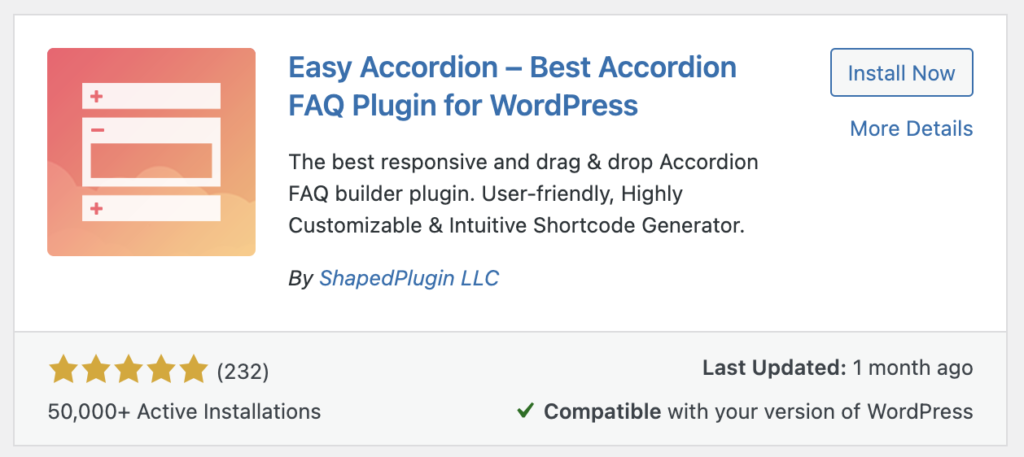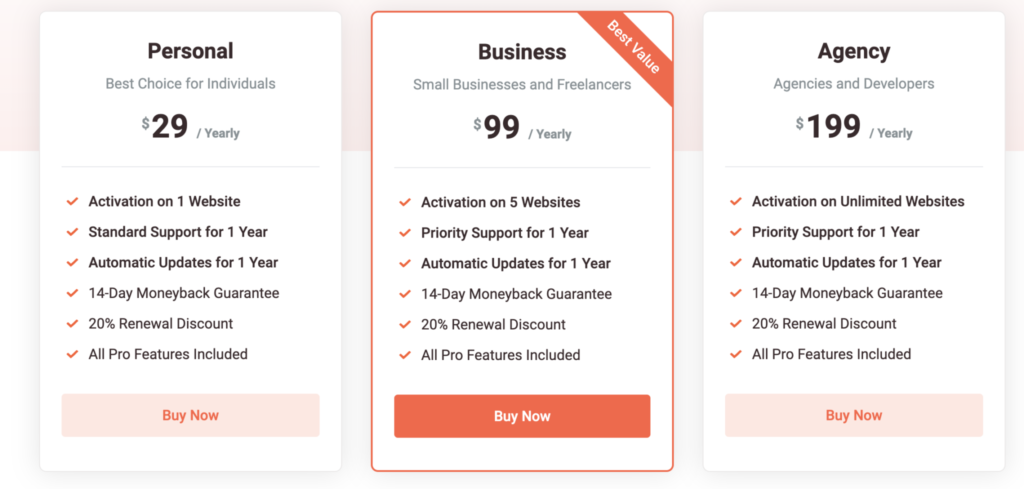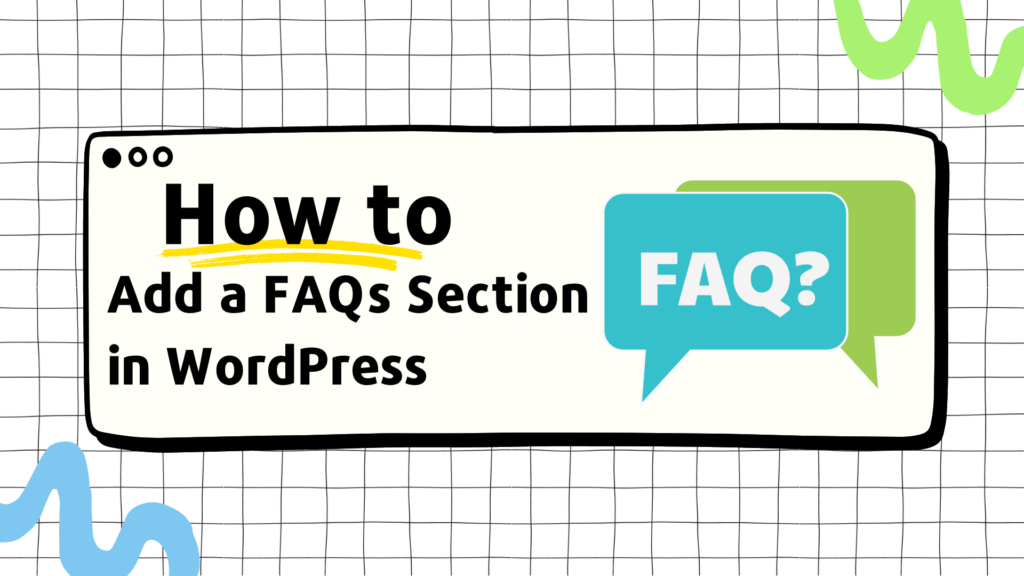
If you run a WordPress website, you already know how much the user experience can be improved by responding to frequently asked questions (FAQs) from your audience in a clear, thorough manner. A well-organized FAQs section can reduce customer support tickets, save visitors time, and boost your website’s SEO. In this article, we’ll go over the step-by-step procedure for using the Easy Accordion plugin to add a FAQs section to your WordPress website. This guide is intended to be user-friendly and suitable for both new and experienced WordPress users.
Choose the Right Plugin
The WordPress plugin repository offers numerous plugins for adding a FAQs section. However, for this tutorial, we’ve chosen the Easy Accordion plugin. This plugin stands out for its simplicity, flexibility, and intuitive interface, making it a prime choice for creating responsive, SEO-friendly FAQ sections.
Install and Activate the Easy Accordion Plugin
To install the plugin, navigate to your WordPress dashboard and click on ‘Plugins’. Select ‘Add New’ and type ‘Easy Accordion’ in the search bar. Once you locate the plugin, click ‘Install Now’ and then ‘Activate’.
While the free version of Easy Accordion offers a great starting point for creating a FAQs section, upgrading to Easy Accordion Pro unlocks a whole new level of possibilities. The Pro version provides access to premium features such as unlimited accordion creation, more than 16 beautiful themes, advanced typography options, and priority support. It also offers the ability to create nested accordions, a feature that’s particularly useful for websites with complex sets of FAQs.
Furthermore, Easy Accordion Pro provides regular updates for compatibility with the latest WordPress versions and security patches, ensuring your site remains secure and up-to-date. The Pro version also comes with a dedicated support team ready to assist with any issues, making the transition to a more advanced FAQs section smooth and hassle-free. The initial investment in Easy Accordion Pro is indeed higher, but the added functionality, support, and peace of mind it offers make it a worthwhile investment for any serious WordPress site owner.
Create Your First Accordion
After activating the plugin, you’ll find a new ‘Easy Accordion’ option in your WordPress dashboard. Click on it and select ‘Add New’. You’ll be redirected to a new page where you can start creating your accordion.
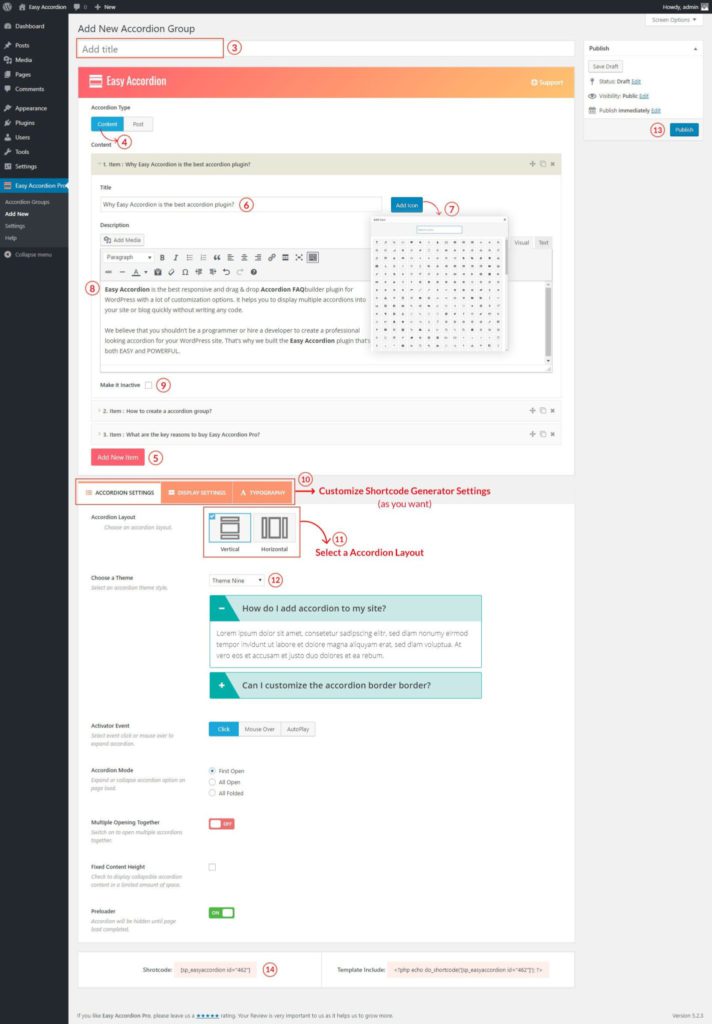
Configure Accordion Settings
The Easy Accordion plugin offers a plethora of customization options. You can set the accordion type (vertical or horizontal), choose whether to allow multiple sections open at once, set the speed of the accordion effect, and much more. Don’t forget to save your settings before moving on.
Add Your FAQs section
Now comes the fun part – adding your FAQs. Each question and its corresponding answer form a ‘content block’. To add a new block, click on the ‘Add Item’ button. In the ‘Title’ field, enter your question, and in the ‘Description’ field, input the answer. Repeat this process for each FAQ.
Preview and Publish
Once you’ve added all your FAQs, preview your accordion to ensure it looks and functions as expected. If you’re satisfied, hit the ‘Publish’ button.
Insert the Accordion into Your Page
After publishing your accordion, you’ll receive a shortcode. Copy this shortcode and navigate to the page where you want to display your FAQs section. Paste the shortcode into the desired location and update your page. Voila! Your FAQs section is now live.
Summary
It’s not difficult to add a FAQs section to your WordPress website. You can quickly create a responsive, SEO-friendly FAQs section with the Easy Accordion plugin. Always keep in mind that a well-designed FAQs section can greatly improve user experience, lighten the load on customer support, and boost your site’s SEO. Therefore, don’t be afraid to put some time and effort into building a thorough FAQs section for your website.