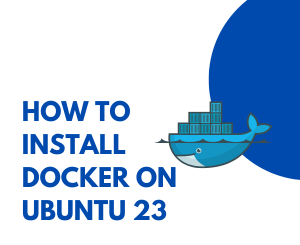
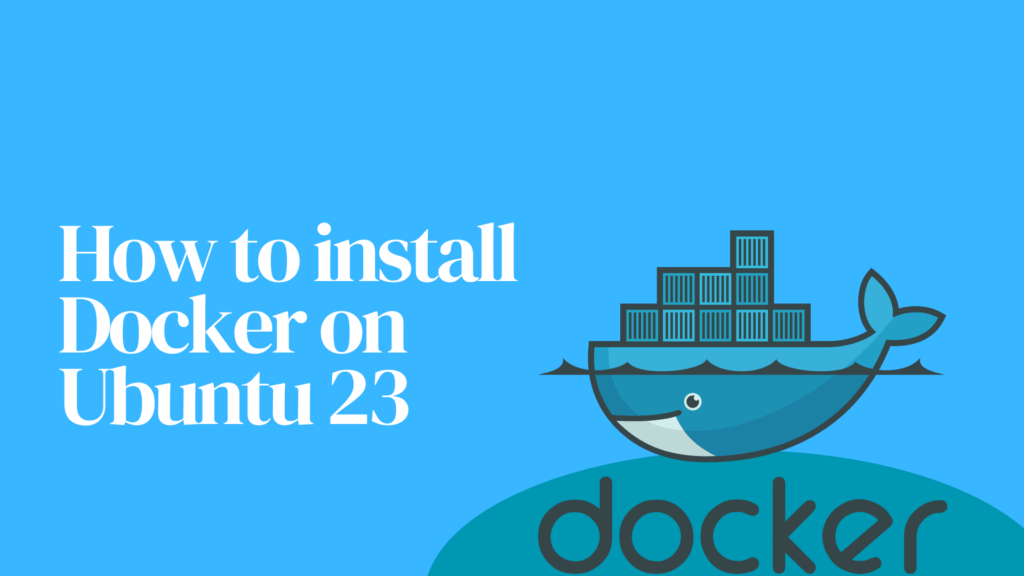
So, you’ve decided to dive into the world of containerization with Docker on Ubuntu 23? Great choice! Docker simplifies the process of deploying applications, making your life as a developer or system administrator much easier. In this step-by-step guide, we’ll walk through the installation process, ensuring that even beginners can follow along smoothly.
Prerequisites
Before we start, ensure that you have:
- A machine running Ubuntu 23.
- Administrative privileges (you can use
sudo).
Step 1: Update Package Lists
Let’s start by updating the package lists to make sure we have the latest information about available packages. Open your terminal and run:
sudo apt update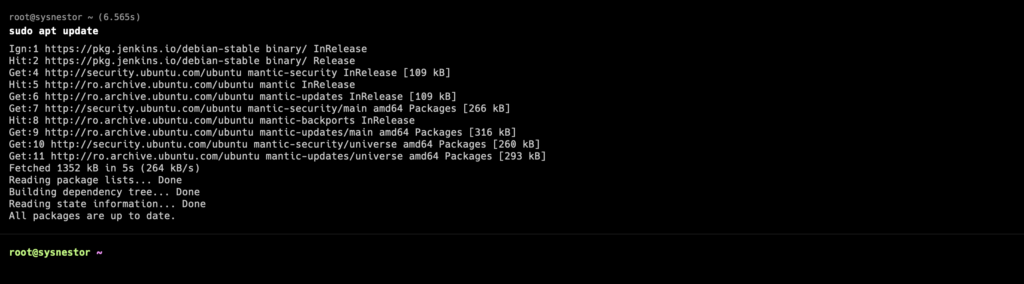
Step 2: Install Docker Dependencies
Docker requires some dependencies to be installed. Let’s get those sorted out:
sudo apt install -y apt-transport-https ca-certificates curl software-properties-common
Step 3: Add Docker GPG Key
Add Docker’s official GPG key to ensure the integrity of the packages:
curl -fsSL https://download.docker.com/linux/ubuntu/gpg | sudo gpg --dearmor -o /usr/share/keyrings/docker-archive-keyring.gpgStep 4: Set Up the Docker Repository
Now, let’s add the Docker repository:
echo "deb [signed-by=/usr/share/keyrings/docker-archive-keyring.gpg] https://download.docker.com/linux/ubuntu $(lsb_release -cs) stable" | sudo tee /etc/apt/sources.list.d/docker.list > /dev/nullStep 5: Install Docker Engine
Finally, let’s install Docker itself:
sudo apt update
sudo apt install -y docker-ce docker-ce-cli containerd.io docker-compose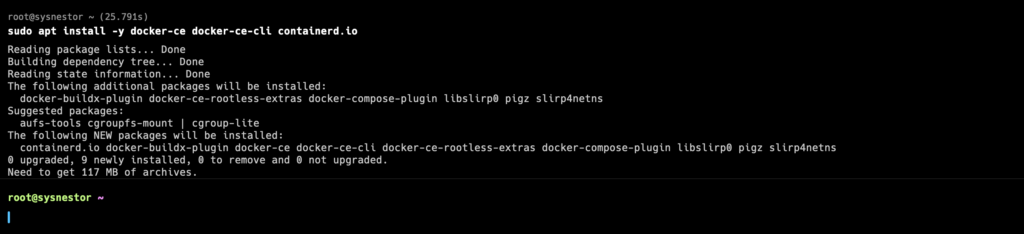
Step 6: Verify Docker Installation
Ensure that Docker is installed correctly by running a simple test:
sudo docker run hello-worldIf everything is set up properly, you’ll see a welcome message indicating that your Docker installation is working.
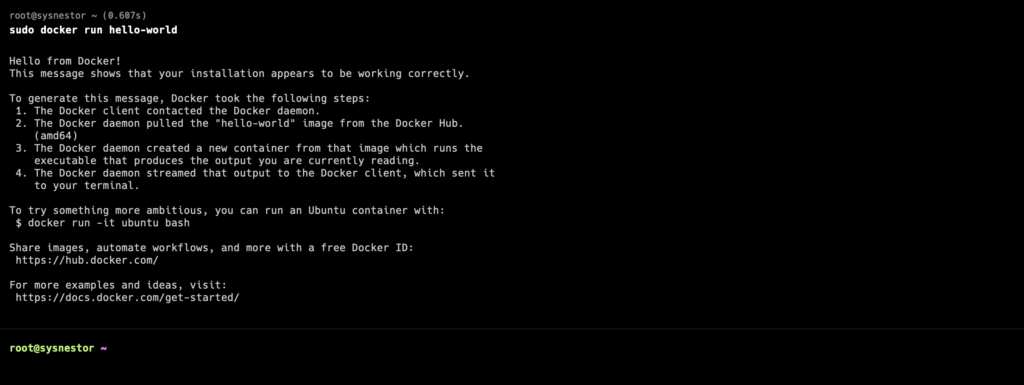
Congratulations! You’ve successfully installed Docker on your Ubuntu 23 machine. This powerful tool opens up a world of possibilities for managing and deploying applications in containers.
Feel free to explore more Docker commands and experiment with containerized applications. Happy coding!

Comments (4)