
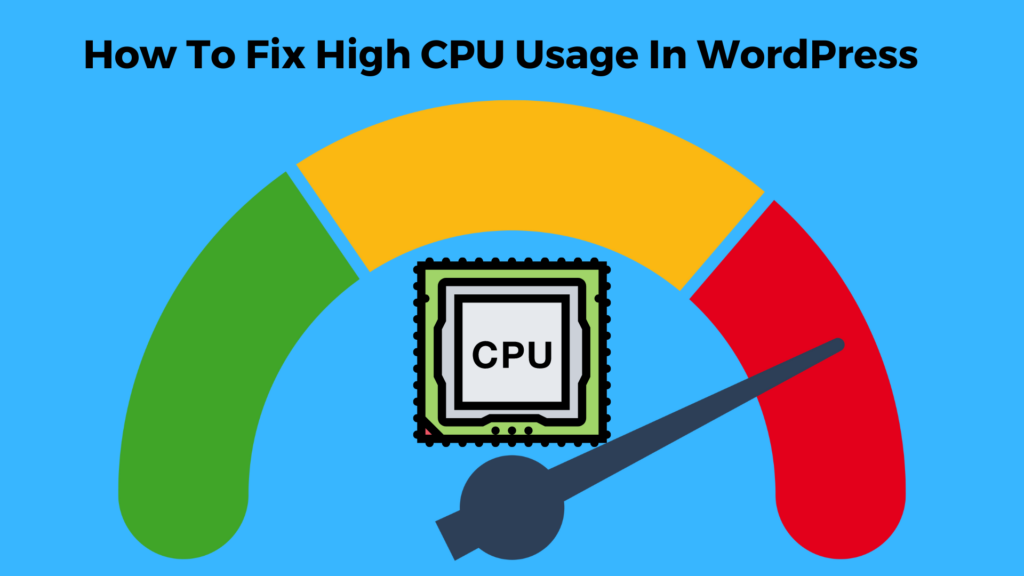
WordPress has become a top platform in the dynamic world of website development, powering more than 40% of all websites worldwide. It does, however, face several difficulties, just like any other platform. High CPU usage is one such problem that WordPress users frequently experience, which can slow down your website and affect the user experience as a whole.
Fix High CPU Usage In WordPress
This article will offer a thorough, step-by-step tutorial on how to resolve WordPress’s high CPU usage. We’ll look at several tactics, such as updating WordPress, checking your plugins, optimizing your website, turning off WP-CRON, offloading content to a Content Delivery Network (CDN), and blocking malicious bots.
Update WordPress
The first step to maintaining optimal CPU usage is to keep your WordPress core, themes, and plugins updated. Updates for WordPress frequently include performance enhancements and bug fixes that can help fix the high CPU usage. Make it a routine to regularly check for updates and to quickly install them.
Check Your Plugins
A great feature of WordPress is the ability to add different functionalities to your website using plugins. However, outdated or improperly coded plugins can contribute significantly to high CPU usage. Regular plugin evaluation is essential. Remove every extra plugin and use better plugins to replace any ineffective ones.
Optimize Your Site
The term “website optimization” is broad and includes a number of tactics for enhancing the functionality of your website. You should also enable caching, optimize your images, and reduce the size of your CSS and JavaScript files.
Compressing your images without sacrificing their quality is known as image optimization. You can do this with the aid of many plugins.
Another useful tactic is caching. Caching lowers CPU usage by reducing the number of requests your website must handle by storing a static version of your website.
The loading speed of your website can also be increased by minifying CSS and JavaScript files. In order to make these files lighter and faster to load, this process involves removing extraneous characters from them.
Here are a few WordPress plugins that can help optimize your site:
- WP Rocket: This is a premium plugin that offers a comprehensive approach to site optimization. It includes page caching, cache preloading, static files compression, and images on request options.
- W3 Total Cache: This is a free plugin that improves your site’s SEO and user experience by increasing website performance and reducing load times via features like CDN integration and the latest best practices.
- Smush Image Compression and Optimization: This plugin allows you to resize, optimize, and compress all of your images. It can be a significant help in improving your site’s speed and performance.
Disable WP-CRON
WordPress has a feature called WP-CRON that manages task scheduling. It does, however, run each time a user accesses your website, which can result in high CPU usage. CPU usage can be significantly decreased by turning off WP-CRON and installing a genuine cron job in its place.
Step 1: Disable WP-CRON
It can be a little technical to disable WP-CRON, but if you carefully follow the instructions, it shouldn’t be too difficult. Here is a detailed explanation of how to do it:
To disable WP-CRON, you need to edit your wp-config.php file. This file is located in the root directory of your WordPress installation.
- Access your website files using an FTP client like FileZilla or via the file manager in your hosting control panel.
- Locate the wp-config.php file and open it for editing.
- Add the following line of code towards the top of the file, ideally just after the opening <?php tag:
define('DISABLE_WP_CRON', true);- Save and close the file. This line of code effectively disables the WP-CRON function from running automatically.
Step 2: Set Up a Manual Cron Job
You must create a manual cron job from your hosting control panel after disabling WP-CRON. Here is a general overview of the procedure, which could slightly vary depending on your hosting provider:
- Log into your hosting control panel.
- Search for “Cron Jobs” in the menu. Typically, this is located in the “Advanced” section.
- You must set up the interval at which the cron job runs and the command it executes in the Add New Cron Job section.
- Depending on the requirements of your site, you may choose an interval of once every hour or once every half-hour.
- You should use a command that looks something like this:
wget -q -O - http://yourwebsite.com/wp-cron.php?doing_wp_cron >/dev/null 2>&1Note: Replace http://yourwebsite.com with your actual website URL.
You can effectively stop WP-CRON from running automatically and set up a manual cron job that runs at predetermined intervals by following these instructions. This can considerably lower your WordPress website and fix the high CPU usage.
Please take note: Use caution when configuring cron jobs and editing your wp-config.php file. Issues with your website can result from mistakes.
Block Bad Bots
Bots are computer programs that visit websites automatically. While some bots (like search engine crawlers) are helpful, others can lead to high CPU usage by repeatedly visiting your website or scraping your content. The performance of your website can be enhanced by blocking these malicious bots.
There are several ways to block bad bots on your WordPress site. Here are a few methods:
Using a Plugin: You can block bad bots using one of the WordPress security plugins available. Sucuri Security, All In One WP Security & Firewall, and Wordfence Security, for instance, all provide options to block particular user agents or IP addresses.
Using .htaccess: By adding rules to your .htaccess file, you can block malicious bots. The root directory of your WordPress installation contains this file. Here’s an example of how to block a particular bot:
<IfModule mod_rewrite.c>
RewriteEngine On
RewriteCond %{HTTP_USER_AGENT} ^BadBot
RewriteRule ^(.*)$ http://go.away/
</IfModule>Replace “BadBot” with the user agent of the bot you want to block. This rule will redirect the bot to http://go.away/.
Using robots.txt: By adding rules to your robots.txt file, you can prevent well-behaved bots from crawling your website. However, since bad bots frequently flout the rules, this approach is ineffective against them. Here’s an illustration:
User-agent: BadBot
Disallow: /Replace “BadBot” with the user agent of the bot you want to block.
Using Cloudflare: You can create firewall rules to block particular user agents or IP addresses if you use Cloudflare. This could be a good way to stop malicious bots from accessing your website in the first place.
Keep in mind that if bots are blocked incorrectly, legitimate users or search engines may also be blocked. Each bot should be carefully examined and thought about before being decided to be blocked.
Offload Content to a Content Delivery Network (CDN)
A CDN is a network of servers distributed worldwide. It keeps copies of the content on your website and delivers it to visitors from the server that is closest to them. This lessens the workload and CPU usage on your hosting server.
Summary
High CPU usage in WordPress is a frequent problem that can be successfully handled with the appropriate techniques. Effective ways to fix high CPU usage include regular updates, careful plugin management, site optimization, disabling WP-CRON, utilizing a CDN, and preventing malicious bots.
Remember that having a quick, effective website is essential for SEO as well as improving user experience. Fixing your high CPU usage can help you improve your rankings and raise the visibility of your website because search engines prefer quickly loading websites.
By putting these tactics into practice, you can make sure that your WordPress site is operating quickly and effectively, giving your users the best experience possible.
