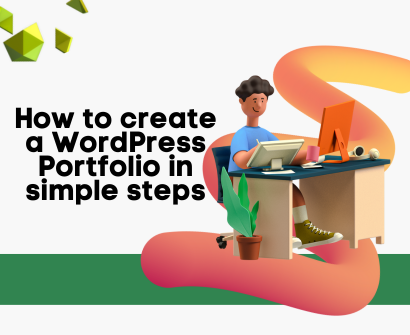
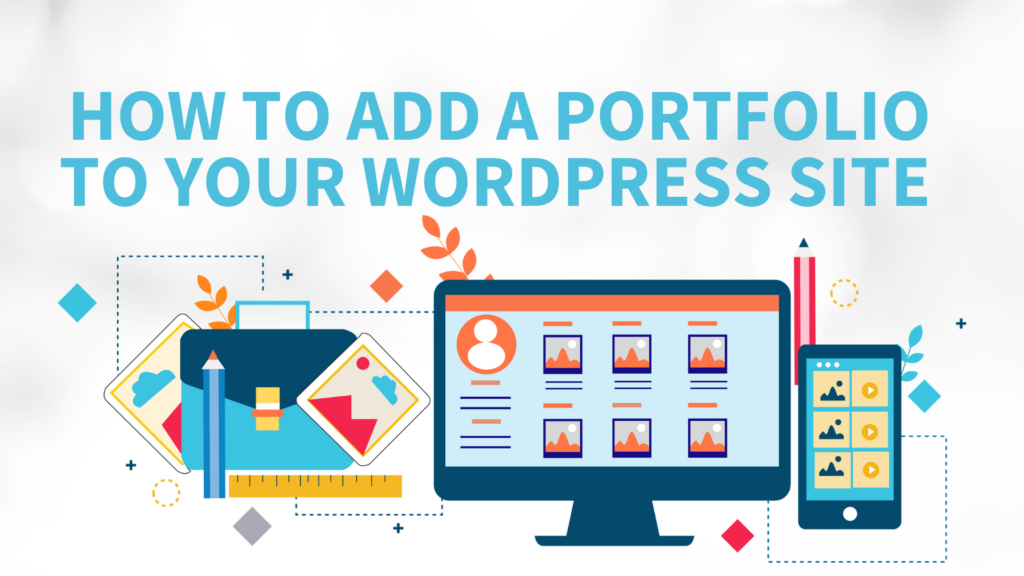
Having a well-organized portfolio on your WordPress site can be extremely beneficial in the digital age, where having an online presence is essential for both professional development and personal branding. You’ve found the right place if you’ve been trying to figure out how to add a portfolio to your WordPress website. Step-by-step instructions will be provided in this tutorial to make sure you are prepared to present your work to the world.
Let’s start by discussing the value of a portfolio. A portfolio is a carefully curated collection of your talents, successes, and works. For companies, it might consist of case studies, endorsements, and successful projects. It can serve to highlight the best work, abilities, and accomplishments of professionals or independent contractors. You can stand out from the competition, entice potential clients or employers, and establish your credibility by having a well-structured portfolio.
Let’s get started with the detailed instructions for adding a portfolio to your WordPress website.
Choosing the Right Theme
The first step to adding a portfolio to your WordPress site is choosing the right theme. WordPress offers various themes, both free and premium, that come with built-in portfolio functionality. These themes are designed to display your work in an aesthetically pleasing and professional manner. Ensure that the theme you choose aligns with your brand image and adequately showcases your work. Astra is a lightweight and fast theme that offers several pre-built portfolio templates. It integrates well with popular page builders like Elementor and Beaver Builder, allowing you to create a stunning portfolio page without any coding knowledge.
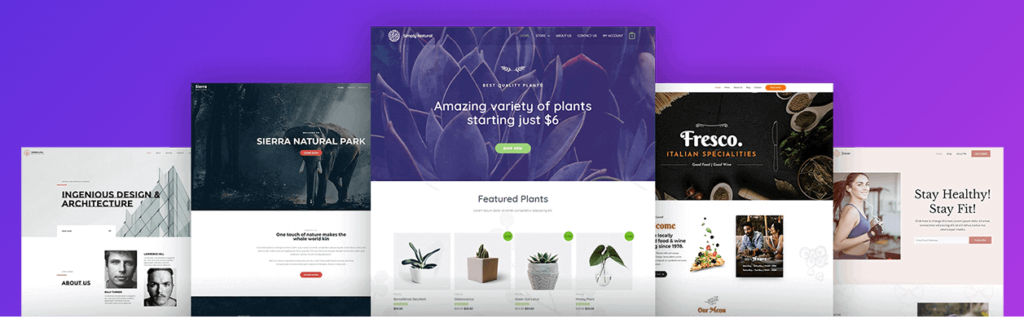
Installing a Portfolio Plugin
If your chosen theme doesn’t have a built-in portfolio feature, don’t worry. WordPress has an array of plugins that can help you add a portfolio to your site. Plugins like Portfolio Gallery, Nimble Portfolio, and Essential Grid are some of the popular choices. These plugins offer customizable layouts, filtering options, and lightbox features, providing you with the flexibility to create a portfolio that suits your needs.
Adding Portfolio Items
After you’ve installed your chosen plugin, it’s time to add your portfolio items. This process will vary depending on the plugin you choose, but generally, you’ll need to create a new portfolio item, add a title, description, and featured image, and then categorize and tag the item for easy navigation. For this section, we will use the Portfolio Gallery plugin as an example.
Installing the Portfolio Gallery Plugin
- From your WordPress dashboard, go to ‘Plugins’ > ‘Add New’.
- In the search bar, type ‘Portfolio Gallery’ and hit enter.
- From the search results, find ‘Portfolio Gallery’ by A WP Life and click ‘Install Now’.
- Once installed, the button will change to say ‘Activate’. Click ‘Activate’ to start using the plugin.
The Portfolio Gallery plugin also offers a Pro version that comes packed with additional features to take your portfolio to the next level. To upgrade, simply navigate to the plugin’s page in your WordPress dashboard and click on the ‘Upgrade to Pro’ option. This will redirect you to the plugin’s official website where you can purchase and download the Pro version.
The Pro version of Portfolio Gallery offers numerous benefits. Firstly, it provides more layout options, allowing you to display your portfolio in a grid, masonry, or slider format. It also offers unlimited color options, custom fonts, and additional hover effects, ensuring your portfolio aligns perfectly with your brand image. Furthermore, the Pro version supports video portfolio items, which can be a powerful way to showcase your work. It also offers advanced filtering options, making it easier for visitors to navigate your portfolio and find the work that’s most relevant to them. Lastly, the Pro version comes with premium support, ensuring you get help quickly if you encounter any issues. By investing in the Pro version, you can create a more dynamic, engaging, and professional portfolio that sets you apart from the competition.
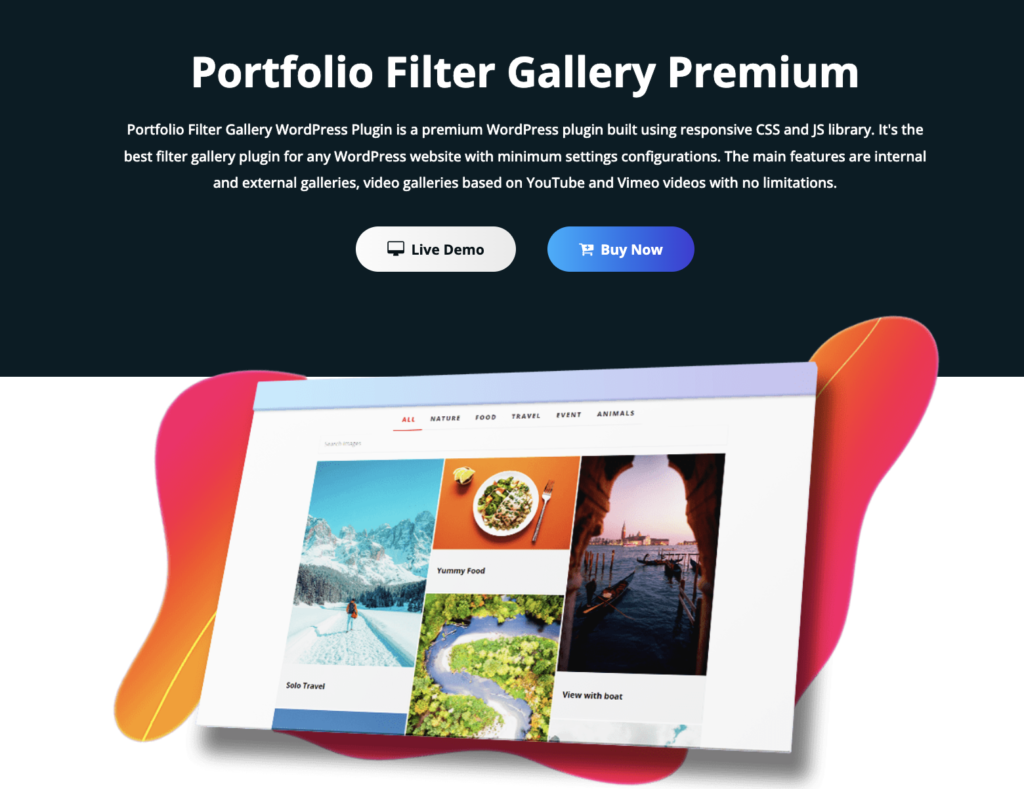
Adding Portfolio Items
- After activating the plugin, you’ll see a new tab in your WordPress dashboard called ‘Portfolio Gallery’.
- Click on ‘Portfolio Gallery’ > ‘Add New’.
- You’ll be taken to a new screen where you can add a new portfolio item. Start by adding a title in the top field.
- Below the title, you’ll see a large text box where you can add a description of your portfolio item. This is a great place to talk about the project, the skills you used, and the results you achieved.
- On the right-hand side, you’ll see a box labeled ‘Featured Image’. Click ‘Set featured image’ and choose an image from your media library or upload a new one. This image will represent your portfolio item on your portfolio page.
- Once you’ve added your title, description, and featured image, click ‘Publish’ to add the portfolio item to your site.
Displaying Your Portfolio
- To display your portfolio on your site, go to ‘Pages’ > ‘Add New’ from your WordPress dashboard.
- Add a title for your page, such as ‘Portfolio’.
- In the text box, you’ll add a shortcode to display your portfolio. For the Portfolio Gallery plugin, the shortcode is
[sp_portfolio]. Copy and paste this into the text box. - Click ‘Publish’ to create your portfolio page. You can now view your portfolio by visiting the page on your site.
Optimizing Your Portfolio for SEO
The final step is to optimize your portfolio for SEO. This involves adding relevant keywords to your portfolio items’ titles and descriptions, using alt tags for your images, and creating SEO-friendly URLs. This will help your portfolio rank higher in search engine results and attract more visitors to your site.
Summary
The process of adding a portfolio to your WordPress site is simple and can greatly improve your online presence. A well-organized portfolio can make you stand out from the competition, entice potential clients or employers, and establish your credibility whether you’re a business showcasing your products or services or a professional showcasing your skills and accomplishments.
Hopefully, you now have all the knowledge you need to add a portfolio to your WordPress site after reading this tutorial. Remember that the content is just as important as the display when creating a great portfolio. Ensure that the items in your portfolio accurately reflect your brand or professional image and are of a high caliber and relevance.
