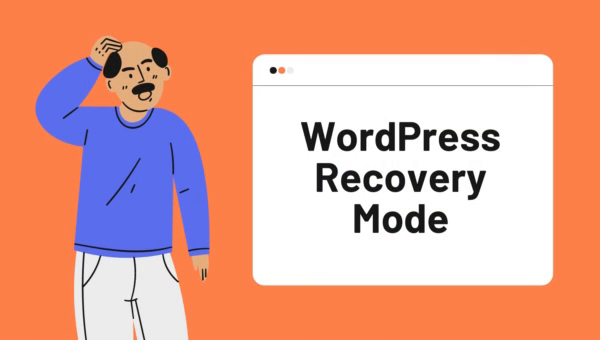
Would you like to utilize WordPress recovery mode to correct a problem with your website?
If you’re a WordPress user, then you know how important it is to keep your website up and running smoothly. But what happens if you run into a problem and can’t access your WordPress admin dashboard? That’s where Recovery mode comes in.
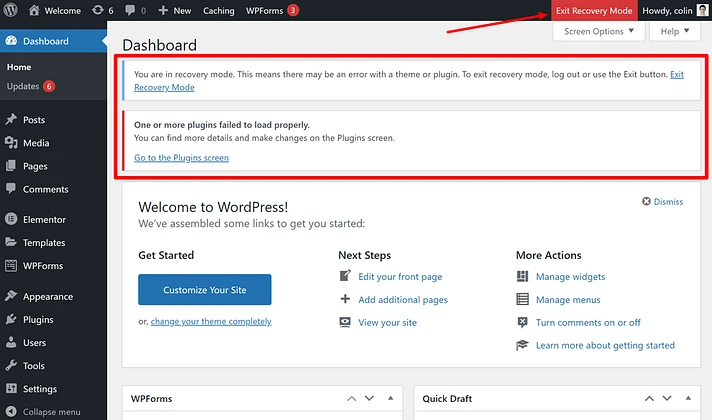
WordPress Recovery mode is a built-in feature that allows you to access your WordPress website and make changes, even if you’re unable to log in to your WordPress admin dashboard. This can be incredibly useful in situations where you’ve forgotten your password, your website is experiencing errors, or you need to troubleshoot an issue with your WordPress installation.
In this article, we’ll show you how to use WordPress Recovery mode and explain how it can help you solve common problems with your WordPress website.
How to Enable WordPress Recovery Mode
To use WordPress Recovery mode, you’ll need to have access to your website’s files using an FTP client or a file manager in your hosting account’s control panel. Once you have access to your website’s files, follow these steps:
- Locate the wp-config.php file in the root directory of your WordPress installation. This is the file that contains your WordPress configuration settings.
- Open the wp-config.php file in a text editor and add the following line at the bottom of the file:
define( 'WP_RECOVERY_MODE', true );Once you’ve enabled WordPress Recovery mode, you can use it to access your website and make changes, even if you’re unable to log in to your WordPress admin dashboard.
How to Reset Your Password in WordPress Recovery Mode
One of the most common reasons to use WordPress Recovery mode is to reset your password if you’ve forgotten it. To do this, follow these steps:
- Visit your website in a web browser and click on the “Go to Recovery Mode” button on the WordPress Recovery mode page.
- On the WordPress login page, click on the “Lost your password?” link.
- Enter your username or email address in the field provided, and click on the “Get New Password” button.
- Check your email for a message from WordPress with a link to reset your password. Click on the link and follow the instructions to create a new password.
- Once you’ve reset your password, you can log in to your WordPress admin dashboard as usual.
Using WordPress Recovery mode to reset your password is quick and easy, and it can save you a lot of frustration if you’ve forgotten your password and can’t log in to your WordPress admin dashboard.
How to Troubleshoot Common WordPress Issues
In addition to resetting your password, WordPress Recovery mode can also be used to troubleshoot common problems with your WordPress website. Here are some of the ways you can use WordPress Recovery mode to fix issues with your WordPress site:
- Debugging: WordPress Recovery mode includes a built-in debugging tool that allows you to diagnose and fix issues with your WordPress installation. To access the debugging tool, click on the “Debugging” link on the WordPress Recovery mode page. This will display a list of errors and warnings that may be causing problems with your WordPress site. You can use this information to troubleshoot and fix any issues that you may be experiencing.
- Safe Mode: WordPress Recovery mode also includes a “Safe Mode” option that allows you to disable all plugins and themes on your WordPress site. This can be useful if you suspect that a plugin or theme is causing problems with your site, or if you’re unable to access your WordPress admin dashboard and need to disable a plugin or theme. To access Safe Mode, click on the “Safe Mode” link on the WordPress Recovery mode page. This will disable all plugins and themes on your WordPress site, allowing you to troubleshoot any issues that may be caused by these components.
- Repairing the WordPress Database: WordPress Recovery mode also includes a tool for repairing your WordPress database. If your WordPress site is experiencing errors or is not functioning properly, it’s possible that there may be issues with your WordPress database. To repair your WordPress database, click on the “Repair WordPress Database” link on the WordPress Recovery mode page. This will run a series of checks and repairs on your WordPress database, which can help to resolve any issues that may be causing problems with your site.
- Restoring a Backup: Finally, WordPress Recovery mode also allows you to restore a backup of your WordPress site. This can be useful if you’ve made changes to your site that have caused problems, or if your site has been hacked and you need to restore a clean version of your WordPress installation. To restore a backup, click on the “Restore WordPress Backup” link on the WordPress Recovery mode page. This will allow you to select and restore a backup of your WordPress site, which can help to resolve any issues that may be causing problems with your site.
In conclusion, WordPress Recovery mode is an incredibly useful tool for WordPress users. It allows you to access your WordPress site and make changes, even if you’re unable to log in to your WordPress admin dashboard. Whether you need to reset your password, troubleshoot an issue, or restore a backup, WordPress Recovery mode has you covered.
