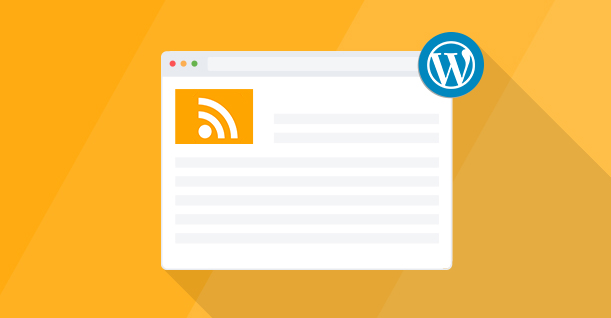
RSS feeds are a convenient way to share your WordPress site’s updates with readers, enabling them to stay informed without visiting your website. WordPress comes with built-in RSS functionality, but you can enhance it for better usability using additional tools and plugins. This guide will walk you through setting up and optimizing your RSS feed in WordPress.
Step 1: Identify Your Default RSS Feed URL
WordPress generates RSS feeds by default, and you can easily locate them. Here’s how:
- Default Feed URLs:
- For posts:
https://yourdomain.com/feed/ - For comments:
https://yourdomain.com/comments/feed/
- For posts:
- Using FeedBurner to Find Your Feeds:
- Visit FeedBurner.
- Enter your website URL in the appropriate field and click Next.
- FeedBurner will detect and list all available RSS feeds. Take note of these URLs for future use.
FeedBurner may look outdated, but it’s still a reliable tool for locating and managing RSS feeds.
Step 2: Redirect Your Feed to FeedBurner or Another Service
Redirecting your WordPress feed allows you to track subscribers and enhance feed functionality. Here’s how to do it:
- Install a Plugin:
- Use a plugin like RSS Redirect & FeedBurner Alternative to handle the redirection.
- Set Up the Redirect:
- After installing and activating the plugin, navigate to the RSS Redirect settings in your WordPress dashboard.
- Click on the Activate Redirect button.
- Customize Redirection:
- The plugin lets you specify different feeds or use a custom feed URL. Enter the desired feed URL, such as your FeedBurner feed, if necessary.
Once set, WordPress will redirect your RSS feed traffic to the specified location.
Step 3: Display Your RSS Feed on Your Site
Make your RSS feed accessible to visitors by adding it to the front end of your website.
- Add an RSS Icon or Link:
- Go to Appearance > Widgets in your WordPress dashboard.
- Drag the RSS Widget to your preferred widget area (e.g., sidebar or footer).
- Customize Widget Options:
- Configure the widget to display the RSS feed title or description, if desired.
- Save your changes, and the feed link will appear on your site.
Bonus: Import External RSS Feeds into WordPress
You can also import and display external RSS feeds on your WordPress site, whether in posts, pages, or sidebars.
- Install an RSS Import Plugin:
- Use plugins like RSSImport or WP RSS Aggregator.
- Embed Feeds:
- With RSSImport, you can use PHP code, widgets, or shortcodes to display external feeds.
- Customize the feed display settings using the plugin’s parameters.
Why Use RSS Feeds?
- Enhance Engagement: RSS feeds allow your audience to subscribe and stay updated.
- Improve SEO: RSS syndication can increase backlinks to your site.
- Simplify Content Distribution: Feeds can be integrated into third-party platforms for easy content sharing.
By following these steps, you can make the most of WordPress’s RSS functionality and ensure your content reaches a broader audience.
If you found this article helpful, don’t forget to share it and follow us for more WordPress tips and tutorials!
