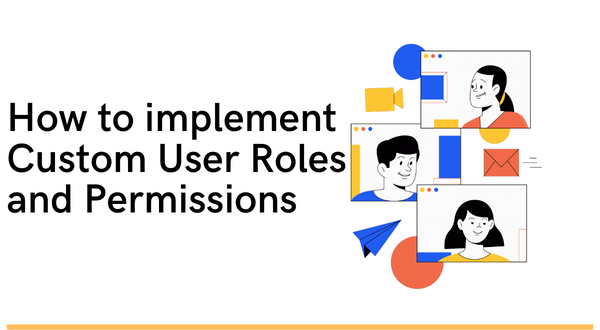
While it provides built-in user roles such as Administrator, Editor, Author, and Subscriber, there are scenarios where you may need to implement custom roles and permissions. In this article, we will explore the process of creating and managing custom roles and permissions in WordPress, allowing you to tailor the user experience to your specific needs.
Understanding Roles and Permissions in WordPress
Before diving into custom user roles and permissions, it’s important to grasp the default user roles provided by WordPress:
- Administrator: The highest level of access, with complete control over the site’s settings, content, and plugins.
- Editor: Can publish and manage all posts, including those of other users.
- Author: Can publish and manage their own posts.
- Contributor: Can write and manage their own posts, but cannot publish them.
- Subscriber: Can only manage their own profile and leave comments.
These default roles may not always align with the requirements of your website. Custom user roles provide a solution by allowing you to define specific roles and permissions tailored to your needs.
Creating Custom Roles in WordPress
To implement custom user roles, you’ll need to follow these steps:
Install a Plugin: Start by installing and activating a plugin that enables custom user roles and permissions. Some popular options include “Members” and “User Role Editor.”
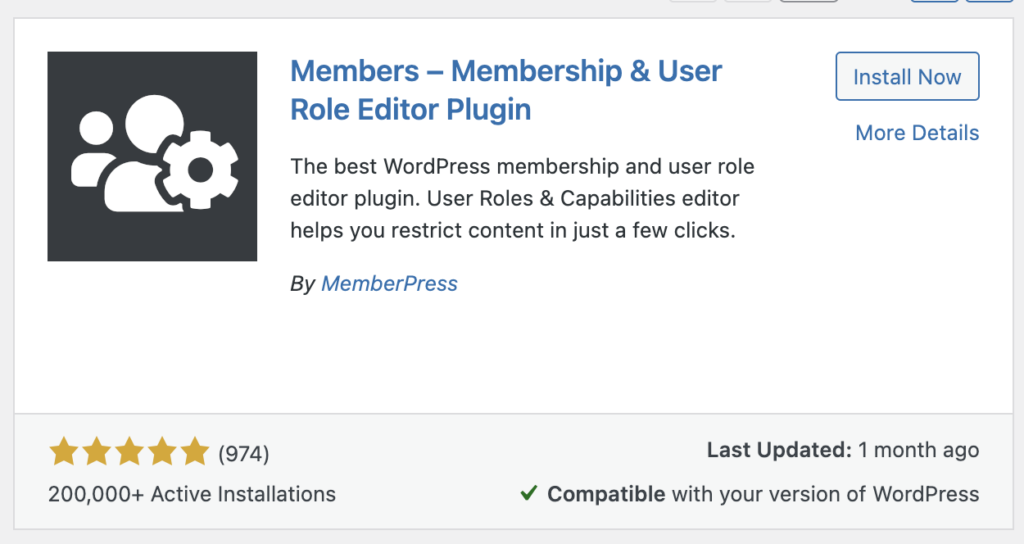
Define New Roles: Once you have the plugin set up, navigate to the plugin’s settings or the WordPress dashboard’s Users section. Look for a section that allows you to create new user roles. Define the desired name, capabilities, and permissions for each role.
Assign Capabilities: User roles are defined by a set of capabilities. Capabilities control what a user can or cannot do on your site. Assign the appropriate capabilities to your custom user roles, keeping in mind the level of access and control you want to grant to each role.
Save and Test: After defining the capabilities for your custom roles, save the changes and test them thoroughly. Create test user accounts for each role and ensure that the permissions and restrictions are working as intended.
Managing Custom User Roles and Permissions
Once you have created custom user roles, you may need to manage them over time. Here are a few essential management tasks:
- Editing Roles: If you need to modify the capabilities or permissions of a custom user role, you can edit them using the plugin’s settings or the WordPress dashboard’s Users section.
- Deleting Roles: If a custom user role becomes obsolete or unnecessary, you can delete it. However, exercise caution as deleting a role will remove it from all assigned users, potentially disrupting their access.
- Assigning Roles: When adding new users to your WordPress site, you can assign them a specific custom user role instead of using the default roles. This ensures that each user has the appropriate level of access and permissions.
Best Practices for Implementing Custom Roles
To ensure a smooth implementation of custom user roles and permissions, consider the following best practices:
- Plan Ahead: Before creating custom user roles, carefully analyze your website’s requirements and user management needs. Determine the specific capabilities and permissions each role should have.
- Limit the Number of Roles: Avoid creating an excessive number of roles, as it can lead to confusion and complexity. Keep the roles streamlined and aligned with the specific needs of your website.
- Regularly Audit Roles: Perform periodic audits to review and update the capabilities and permissions of your custom user roles. This ensures that roles remain relevant and aligned with your website’s evolving needs.
- Document Roles and Permissions: Maintain documentation that outlines the capabilities and restrictions of each custom user role. This documentation will be valuable for future reference and training purposes.
Summary
Custom roles and permissions empower you to fine-tune the access and capabilities of users on your WordPress site. By leveraging plugins and following the outlined steps, you can create and manage custom user roles tailored to your specific requirements. Remember to plan carefully, review and update roles regularly, and document the capabilities and restrictions associated with each role. Implementing custom user roles will enhance security, streamline user management, and provide a personalized experience for your website’s users.
