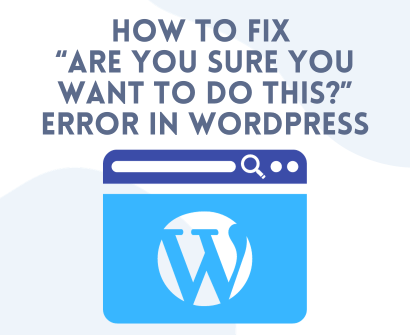
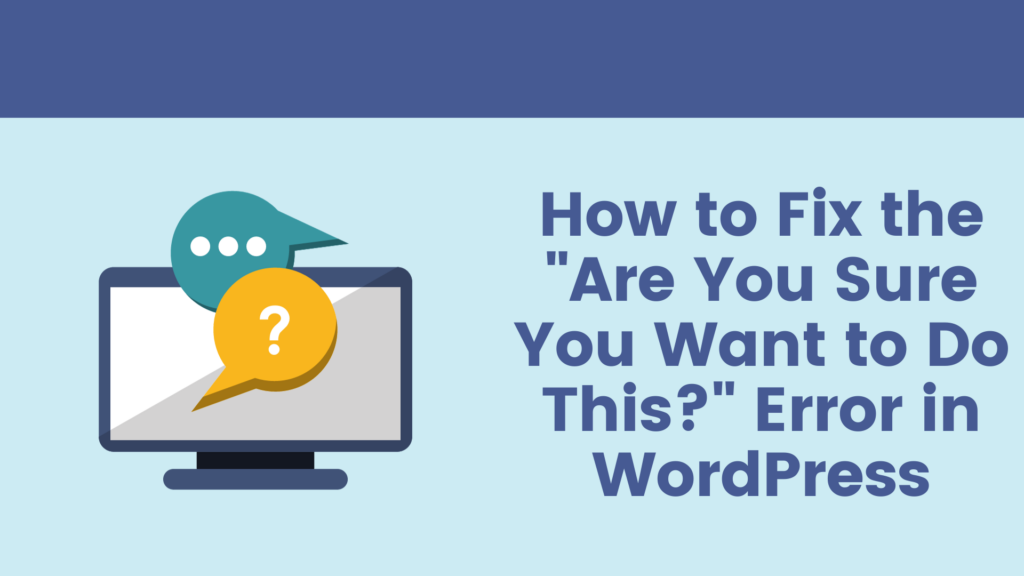
WordPress, revered for its user-centric interface, stands as a preferred platform for a multitude of website owners. It simplifies the journey from concept to live website, making digital creativity accessible to individuals even with a scant knowledge of coding. Yet, like any other robust platform, it doesn’t come devoid of glitches. A recurring hiccup that users often stumble upon is the somewhat cryptic prompt: “Are You Sure You Want to Do This?”. Though at first glance, it might appear as a vague, almost philosophical inquiry from WordPress, it’s fundamentally the platform’s mechanism of thwarting unauthorized endeavors. This subtle barricade can manifest during various stages of website management such as theme installation, plugin activation, or even amidst the seemingly innocuous act of saving your posts. Each encounter with this “Are You Sure You Want to Do This?” Error subtly underscores the platform’s ceaseless vigilance against potential missteps, ensuring that only authorized actions make their way through.
In this guide, we aim to demystify the enigmatic error message “Are You Sure You Want to Do This?” that WordPress occasionally presents. Our objective is to arm you with a clear understanding and actionable steps to swiftly resolve this issue. By navigating through this tutorial, you will not only unveil the essence of this “Are You Sure You Want to Do This?” Error but also acquire the knowledge to rectify it. Hence, the next time WordPress poses this question, not only will you grasp the underlying intent, but you’ll be adeptly prepared to address it.
We will traverse through the common scenarios in which this “Are You Sure You Want to Do This?” Error emerges, delve into the potential root causes, and subsequently, unfold a step-by-step elucidation to eradicate this hindrance. This way, the next rendezvous with this error will not be a roadblock, but a mere bump on your journey of managing a seamless WordPress site. So, let’s embark on this explorative journey to equip you with the tools and knowledge necessary to turn this cryptic question into a mere whisper in your WordPress experience.
Understanding the “Are You Sure You Want to Do This?” error
The “Are You Sure You Want to Do This?” error serves as a crucial bulwark in the realm of WordPress, designed to halt unauthorized or potentially malicious actions in their tracks. The underlying cause of this protective prompt lies in WordPress’s inability to verify the security nonce—a unique identifier embedded within URLs and forms as a safeguard against unwarranted actions. This nonce (Number Used Once) is essentially a security token which WordPress employs to authenticate that the user making the request is indeed authorized to perform such actions.
When WordPress stumbles upon a scenario where the validation of this security nonce goes awry, it unfurls the “Are You Sure You Want to Do This?” error as a red flag. This is its way of saying, “Hold on a minute, I can’t confirm if you’re allowed to do this, so I’m going to halt proceedings until we can clear this up.” This mechanism, though occasionally vexing, is pivotal in maintaining the integrity and security of your website, ensuring that only those with the requisite permissions can make impactful changes to your site. Through understanding the purpose and mechanism of this “Are You Sure You Want to Do This?” Error, you’re on your way to navigating and resolving it, ensuring a smoother, more secure WordPress experience.
Several situations might lead to this error
Let’s get a little deeper into each of these points:
- Plugin Conflict:
- It’s not uncommon for plugins to have a discord with one another or with the WordPress core, especially when they are poorly coded or haven’t been updated to be compatible with the latest WordPress version. When a new or updated plugin enters the fray, it might not play well with the existing ecosystem, causing WordPress to throw this “Are You Sure You Want to Do This?” Error as a precautionary measure.
- Theme Conflict:
- Themes are another cornerstone of your WordPress site, and just like plugins, they too can be a source of conflict. A new or updated theme might harbor code that clashes with the WordPress core or plugins, prompting WordPress to flash the “Are You Sure You Want to Do This?” Error message.
- Custom Code:
- The
functions.phpfile is akin to the heart of your WordPress theme, and adding custom code to it is a common practice. However, even a minor mistake in the code can have significant repercussions, triggering this “Are You Sure You Want to Do This?” Error among other potential issues.
- The
- Exceeding Memory Limit:
- WordPress operates within a defined memory limit, which, when exceeded, can lead to this “Are You Sure You Want to Do This?” Error. This could be due to a plugin, theme, or custom code that’s too demanding on the resources, pushing WordPress beyond its memory threshold.
By identifying and understanding these common culprits, you’re better positioned to troubleshoot and resolve the “Are You Sure You Want to Do This?” error, ensuring a smoother and more stable operation of your website. Each of these points provides a pathway to investigate, diagnose, and rectify the issues that might be at play, ultimately aiding in alleviating this error and enhancing the overall health and functionality of your WordPress site.
Deactivate All Plugins
Deactivating all plugins is a pragmatic first step in troubleshooting the “Are You Sure You Want to Do This?” error, as it helps to isolate the issue. Here’s a more detailed walkthrough:
- Logging In:
- Start by accessing your WordPress dashboard. You’ll need to enter your username and password on the login page of your website, typically found at
yourwebsite.com/wp-login.php.
- Start by accessing your WordPress dashboard. You’ll need to enter your username and password on the login page of your website, typically found at
- Navigating to Plugins:
- Once logged in, look for the ‘Plugins’ option on the left-hand side menu of your dashboard. Click on it to open the plugins page where you’ll see a list of all installed plugins.
- Deactivating All Plugins:
- At the top of the plugins page, you’ll find a bulk action drop-down menu. Select ‘Deactivate’ from the options, then click ‘Apply’. This will deactivate all plugins at once.
By doing this, you’re essentially bringing your WordPress environment to a baseline state where potential plugin conflicts are eliminated. If the “Are You Sure You Want to Do This?” Error resolves, you’ll know a plugin was the likely culprit. You can then reactivate plugins one by one to pinpoint the exact one causing the issue.
This methodical approach of elimination will help you to not only identify the problematic plugin but also gain a clearer understanding of how different plugins interact with your WordPress setup, arming you with the knowledge to prevent similar issues from cropping up in the future.
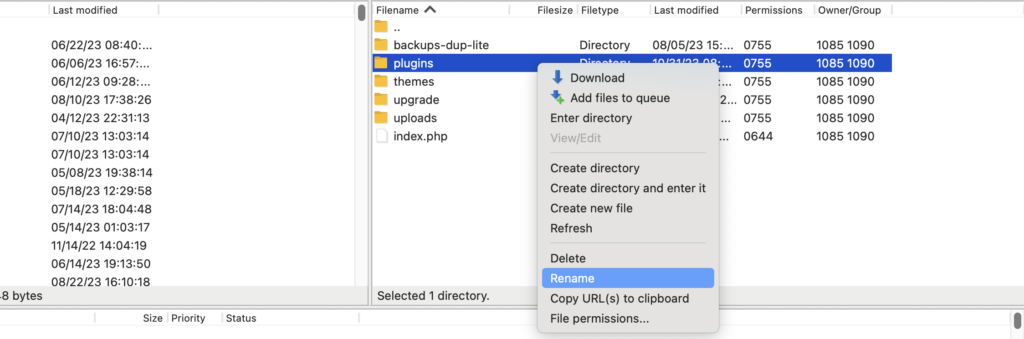
Theme Conflict
Switching to a default WordPress theme such as Twenty Twenty-One is a solid step in troubleshooting the “Are You Sure You Want to Do This?” error. Here’s a detailed step-by-step guide on how to do it:
- Access Themes:
- Log into your WordPress dashboard if you aren’t already. Once logged in, navigate to the left-hand side menu and hover over ‘Appearance’, then click on ‘Themes’.
- Activate Default Theme:
- In the themes page, you’ll find the default WordPress themes like Twenty Twenty-One or Twenty Twenty. Click on one of the default themes to select it, and then click on the ‘Activate’ button to apply the default theme to your site.
- Check for Error:
- With the default theme activated, go back and perform the action that was triggering the “Are You Sure You Want to Do This?” error. Check if the error persists.
Switching to a default theme can help eliminate any theme-related conflicts that might be causing the error. Default themes are well-coded and adhere to WordPress standards, hence are less likely to cause conflicts.
If the error vanishes with a default theme activated, it’s a strong indication that your previous theme was the source of conflict. You can then decide whether to troubleshoot the theme issue further, contact the theme developer for support, or perhaps consider using a different theme that doesn’t trigger the error. This systematic approach will help isolate the problem and guide you towards a resolution.
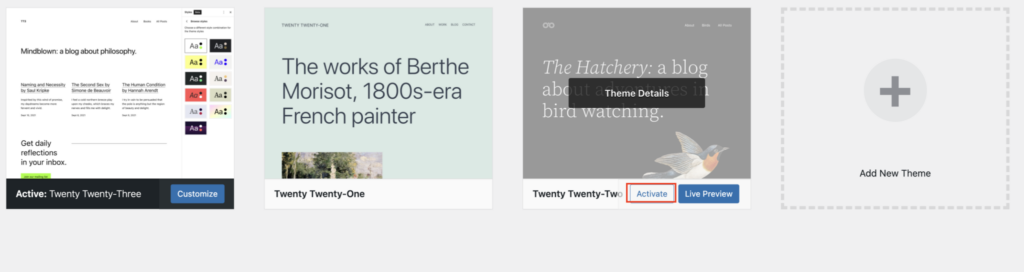
Custom Code Conflict
Reviewing the custom code in your functions.php file is a crucial step, especially if you have added or altered code. Here’s how you can go about it:
- Accessing Custom Code:
- Log into your WordPress dashboard, then navigate to ‘Appearance’ on the left-hand side menu and click on ‘Theme Editor’.
- Locate functions.php:
- In the Theme Editor, you will see a list of theme files on the right-hand side. Locate and click on
functions.phpto open it in the editor.
- In the Theme Editor, you will see a list of theme files on the right-hand side. Locate and click on
- Review Custom Code:
- Carefully go through any custom code you have added to the
functions.phpfile. Look for syntax errors, missing semicolons, brackets, or any other obvious mistakes. It’s advisable to have a good understanding of PHP before attempting to edit this file, as a minor mistake can cause major issues on your website.
- Carefully go through any custom code you have added to the
- Correct or Remove Custom Code:
- If you spot any errors, correct them. If you are unsure about a particular piece of code, or if you no longer need it, consider removing it. You can also cut and paste the code into a text editor for safekeeping, just in case you need to add it back later.
- Save and Check:
- After making the necessary corrections or removals, save the
functions.phpfile by clicking on the ‘Update File’ button. Now go back and perform the action that was triggering the error to see if it has been resolved.
- After making the necessary corrections or removals, save the
- Use a Child Theme:
- It’s a good practice to use a child theme when adding custom code to your
functions.phpfile. This way, your customizations won’t be lost when the parent theme is updated.
- It’s a good practice to use a child theme when adding custom code to your
This systematic review of your custom code can help pinpoint and fix issues that might be triggering the “Are You Sure You Want to Do This?” error, bringing you one step closer to a smoothly functioning WordPress website.
Increasing Memory Limit
Increasing the memory limit through the wp-config.php file can often help resolve issues like the “Are You Sure You Want to Do This?” error, especially if it’s caused by a lack of available memory. Here’s a step-by-step guide on how to do it:
- Access Your Hosting Account:
- Log into your hosting account and access the file manager. You may also use an FTP client like FileZilla to access your website files.
- Locate
wp-config.php:- In the root directory of your WordPress installation, locate the
wp-config.phpfile. This is typically found in the public_html folder.
- In the root directory of your WordPress installation, locate the
- Edit
wp-config.php:- Right-click on the
wp-config.phpfile and select the edit option from the context menu. Before making changes, it’s a good practice to create a backup of this file in case you need to revert back.
- Right-click on the
- Increase Memory Limit:
- Paste the following line of code at the bottom of the file, but before the line that says
/* That's all, stop editing! Happy publishing. */:
- Paste the following line of code at the bottom of the file, but before the line that says
define('WP_MEMORY_LIMIT', '64M');- Save and Check:
- Save the
wp-config.phpfile and then revisit your website to see if the error has been resolved.
- Save the
This code snippet instructs WordPress to increase the PHP memory limit to 64 Megabytes, which can provide additional resources for the platform to operate smoothly. If you find that 64M is not sufficient to resolve the error, you can try a higher value like 128M or 256M, though it’s advisable to consult with your hosting provider to understand the maximum allowed memory limit for your hosting plan.
By incrementing the memory limit, you are ensuring that WordPress has ample memory to execute processes, potentially averting the “Are You Sure You Want to Do This?” error if it was triggered by memory exhaustion.
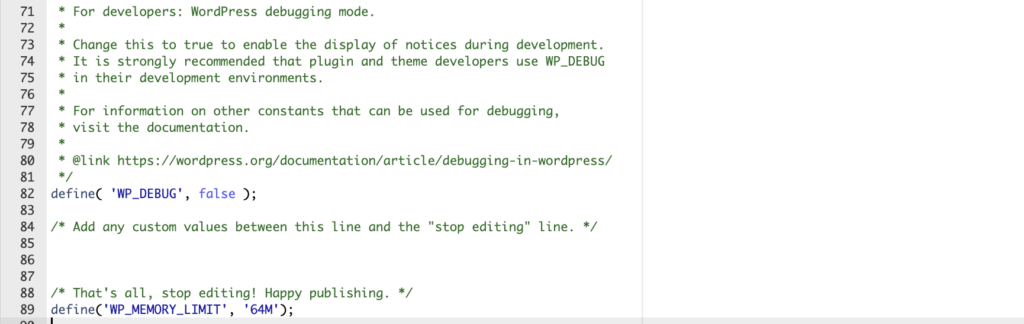
Summary
Tackling the “Are You Sure You Want to Do This?” error in WordPress might initially come across as a formidable task, especially if you’re relatively new to the platform. However, with a methodical and patient approach, identifying and rectifying the issue becomes a manageable endeavor. The essence is to proceed one step at a time, breaking down the troubleshooting process into digestible chunks.
Starting with the basics like deactivating all plugins, switching to a default theme, and reviewing any custom code, then advancing towards more technical fixes like editing the wp-config.php file, ensures a structured approach to problem-solving. This way, you’re not overwhelmed, and you can easily track your actions to understand what resolves the issue.
Additionally, consider seeking assistance from the WordPress community or professionals if needed. There’s a vast reservoir of forums, guides, and experts available to help you navigate through such WordPress intricacies.
With each step, you edge closer to not only resolving the current error but also to accruing valuable experience that will stand you in good stead for managing and troubleshooting your WordPress site in the future. Before you realize it, your website will be back to its optimal performance, running seamlessly and ready to serve your audience.
