
Memcache is a powerful, high-performance memory object caching system that helps speed up dynamic web applications by reducing database load. If you’re looking to enhance the performance of your applications, deploying Memcache in a Docker container is a great solution. Docker simplifies the setup and management of Memcache, providing an isolated environment that can be easily scaled and managed.
In this article, we’ll walk you through the steps of deploying Memcache using Docker, ensuring that you have a clear understanding of the process and how to get started quickly.
Why Use Docker for Memcache?
Before diving into the steps, let’s quickly explore why Docker is an excellent choice for deploying Memcache:
- Simplicity: Docker allows you to deploy Memcache with just a few commands, avoiding the complexities of manual installation.
- Portability: Docker containers can run anywhere, from local environments to cloud servers, without any additional configuration.
- Scalability: Docker makes it easy to scale Memcache by adding more containers as your demand increases.
Prerequisites
To follow along with this guide, you’ll need:
- A machine with Docker installed (you can use Docker’s installation guide to set it up).
- Basic understanding of Docker commands.
Step 1: Pull the Memcache Docker Image
The first step is to pull the official Memcache Docker image from Docker Hub. This image is maintained by the Docker community, ensuring it’s always up to date with the latest version of Memcache.
docker pull memcached
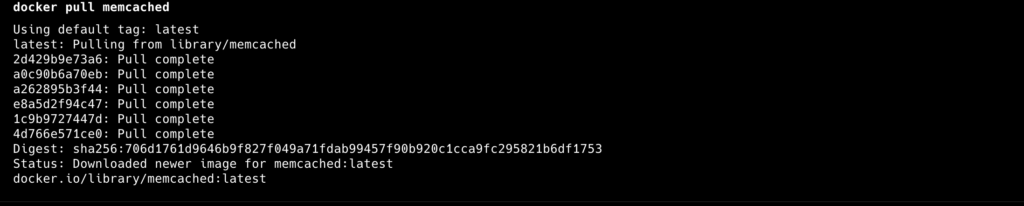
Step 2: Run Memcache Container
Once the image is pulled, you can run a Memcache container. Here’s the basic command to start Memcache with default settings:
docker run -d --name memcache -p 11211:11211 memcached
Let’s break down this command:
-d: Runs the container in detached mode (in the background).--name memcache: Names the container “memcache.”-p 11211:11211: Maps port 11211 on the host machine to port 11211 in the container, which is the default Memcache port.memcached: Specifies the image to use, which in this case is the official Memcache image.
You can check if the container is running by using:
docker ps

Step 3: Test Memcache
Now that Memcache is up and running, it’s time to test it. You can use a simple telnet command to connect to the Memcache server.
telnet localhost 11211

Once connected, you can run a basic Memcache command to check if it’s working properly:
set mykey 0 900 4
data
STORED
get mykey
VALUE mykey 0 4
data
END
This verifies that Memcache is storing and retrieving data as expected.
Step 4: Cleaning Up
Once you’re done, you can stop and remove the Memcache containers using:
docker stop memcache
docker rm memcache
If you want to remove the image as well, run:
docker rmi memcached
By following this guide, you should now have a working Memcache deployment using Docker. As you scale your applications, you can continue to adjust Memcache settings and container configurations to best suit your needs.
