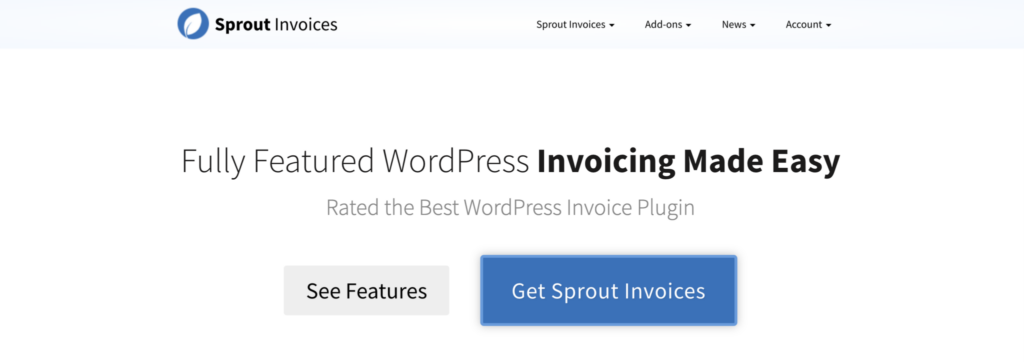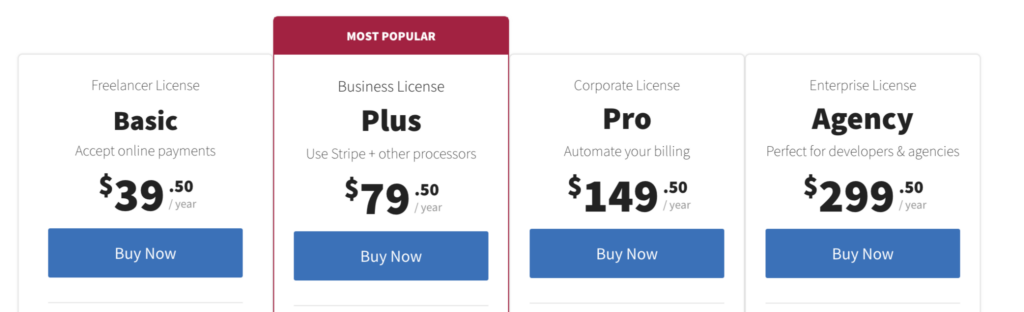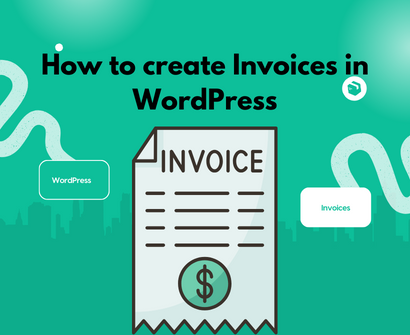
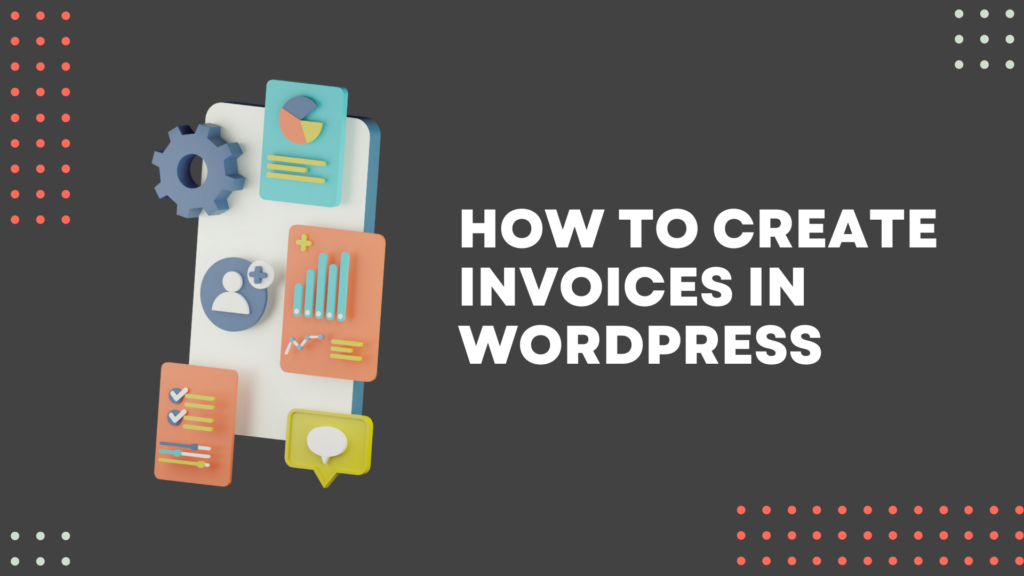
When it comes to managing invoicing and billing processes for your business, efficiency and reliability are important. Among the plethora of invoicing plugins available today, Sprout Invoices stands out for its robust features and user-friendly interface. We’ll go into great detail about using Sprout Invoices in WordPress in this article, from installation to the specifics of each option. Let’s get going.
Installing Sprout Invoices in WordPress
Download the Plugin: Get the Sprout Invoices plugin from the WordPress Plugin Directory or the Sprout Invoices official site.
Install & Activate: In your WordPress dashboard, go to ‘Plugins’ > ‘Add New’ > ‘Upload Plugin’. Upload the Sprout Invoices plugin, and once uploaded, click ‘Activate’.
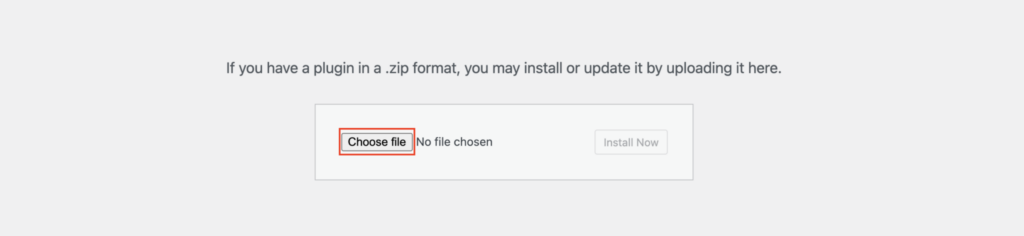
Configuring Sprout Invoices in WordPress
- Access Sprout Invoices: On your WordPress dashboard, you’ll see a new menu item titled “Sprout Invoices”. Click on it.
- General Settings:
- Set your ‘Business Name’ and ‘Business Address’ as these details appear on every invoice.
- Determine ‘Default Payment Terms’ from drop-down options.
- Notifications:
- Navigate to the ‘Notifications’ tab.
- Customize templates for different notifications (like Payment Reminder or Overdue Invoice). Simply click on a notification type, modify the content and subject line, and save changes.
- Payment Processors:
- In the ‘Payments’ tab, you’ll see multiple payment processor options.
- Click on your preferred method (e.g., PayPal).
- Enter required credentials. For instance, for PayPal, you’d provide your PayPal email.
- Save your changes.
Setting up Sprout Automated Invoices in WordPress
- E-commerce Integration:
- Ensure your WordPress site is using an e-commerce solution, like WooCommerce.
- Download the appropriate Sprout Invoices integration add-on/extension for your e-commerce platform from the Sprout website.
- Integrate Sprout & E-commerce Plugin:
- On the Sprout Invoices dashboard, go to the ‘Integrations’ tab.
- Select your e-commerce platform (e.g., ‘WooCommerce’).
- An authentication process may follow, requiring you to grant permissions or enter API details. Follow the on-screen prompts.
- Configure Automatic Invoices:
- In the same ‘Integrations’ tab, look for invoicing options related to your e-commerce platform.
- Opt for something like ‘Generate Invoice on Order Placement’.
- Save settings.
Creating Invoices in WordPress Manually
- Initiate Creation: On the Sprout Invoices dashboard, click ‘Add New’.
- Client Details: Enter client’s information.
- Service/Product Entries: Click ‘Add Line Item’. Provide descriptions, quantities, and rates.
- Personalize: Under the ‘Design’ tab, tweak the invoice appearance.
- Dispatch: Use the ‘Send’ button to directly email your client, or generate a shareable link.
Estimates to Invoices
- Add New Estimate: Under Sprout Invoices, select ‘Estimates’ and then ‘Add New’.
- Fill in Details: Just as you’d do for invoices.
- Send & Convert: After sending the estimate to a client and getting approval, navigate to that estimate in your dashboard and use the ‘Convert to Invoice’ option.
Analytics & Reports
- Access Reports: On the Sprout dashboard, click the ‘Reports’ tab.
- View Details: Here, graphs and tables display your billing information. You can filter by date range or specific clients.
Additional Features Setup
- Recurring Invoices: Go to ‘Invoices’ > ‘Recurring’. Set up frequency, client details, and line items.
- Custom Fields: Under ‘Advanced Settings’ or a similar tab, you should find options to add extra fields to invoices or client profiles.
I hope this detailed guide assists you in configuring and using Sprout Invoices in WordPress seamlessly on your WordPress platform. Remember, while the steps provide a general direction, always refer to official documentation or support for any platform-specific nuances or updates.
Summary
Sprout Invoices is a complete invoicing solution, not just a WordPress plugin. Businesses of all sizes can maintain a smooth billing process thanks to its extensive feature set and user-friendly interface. Sprout Invoices promises and delivers billing efficiency, whether you’re a freelancer, small business, or startup.