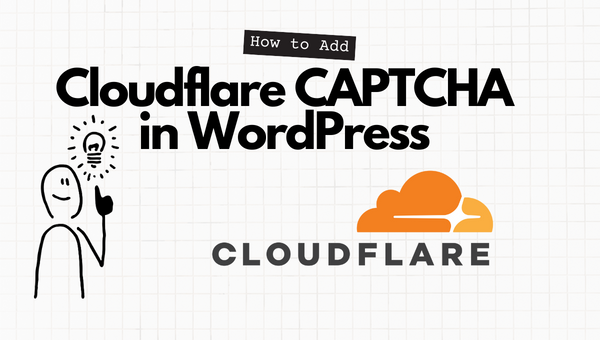
Cloudflare CAPTCHA is a feature offered by Cloudflare that helps protect websites from bots and other types of automated traffic. It works by displaying a CAPTCHA (Completely Automated Public Turing test to tell Computers and Humans Apart) to users when they visit a website. The CAPTCHA is a challenge-response test that requires the user to prove that they are a human by completing a task, such as selecting certain images or solving a math problem.
Cloudflare CAPTCHA is designed to be easy for humans to complete, but difficult for bots and other automated systems to bypass. By using Cloudflare Turnstile, website owners can reduce the risk of their site being used for spam or other malicious purposes, and improve the overall security and performance of their site.
Cloudflare CAPTCHA can be integrated with WordPress through third-party plugins. There are several WordPress plugins available that allow website administrators to easily enable and customize the Cloudflare Turnstile feature on their WordPress site. These plugins generally provide a user-friendly interface for configuring the Turnstile settings, such as the frequency at which CAPTCHAs are displayed and the types of challenges that users must complete.
Install a WordPress Cloudflare CAPTCHA Plugin
Here are the steps for installing a WordPress plugin that integrates with Cloudflare Turnstile:
- Sign up for a Cloudflare account and add your WordPress website to the Cloudflare network.
- Log in to your WordPress dashboard and go to the “Plugins” section.
- Click on the “Add New” button to search for new plugins.
- In the search field, type “Cloudflare” or a specific plugin name, such as “Cloudflare CAPTCHA.”
- Browse the search results and find a plugin that looks suitable for your needs.
- Click on the “Install Now” button next to the plugin name.
- Once the plugin is installed, click on the “Activate” button to enable it on your WordPress site.
- The plugin should now be available in the list of installed plugins. Click on the plugin name to access the settings page.
- Follow the instructions provided by the plugin to configure the Cloudflare Turnstile feature. This may involve entering your Cloudflare account details and setting up the CAPTCHA challenge types and frequency.
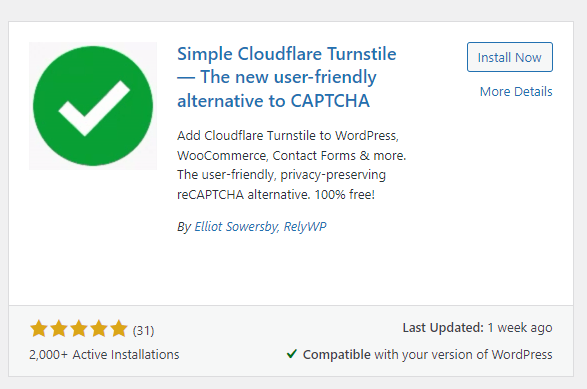
It is important to note that the specific steps for installing and configuring a Cloudflare Turnstile plugin may vary depending on the plugin that you are using. Be sure to refer to the plugin documentation or support resources for more detailed instructions.
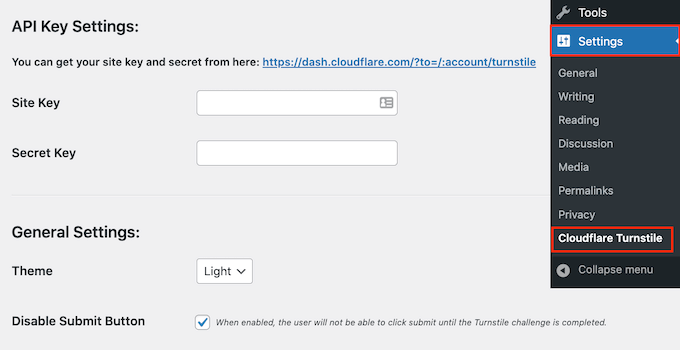
Obtain the Cloudflare Turnstile Site Secret and Site Key.
To use Cloudflare CAPTCHA with a third-party plugin, you will need to obtain a “Site Secret” and a “Site Key” from Cloudflare. These are unique strings of characters that are used to authenticate your website and allow the plugin to communicate with the Cloudflare API.
Here are the steps for obtaining a Site Secret and Site Key from Cloudflare:
- Sign up for a Cloudflare account and add your website to the Cloudflare network.
- Log in to your Cloudflare account and select your website from the dashboard.
- Click on the “Security” tab, and then click on the “Turnstile” sub-tab.
- Scroll down to the “Integrations” section and click on the “API Tokens” tab.
- Click on the “Create Token” button.
- In the “Create a Token” window, select the “Turnstile API” option and click on the “Create Token” button.
- The Site Secret and Site Key will be displayed in the “API Tokens” window.
- Copy the Site Secret and Site Key and save them in a secure location. You will need to provide these to the third-party plugin when configuring the Cloudflare Turnstile feature.
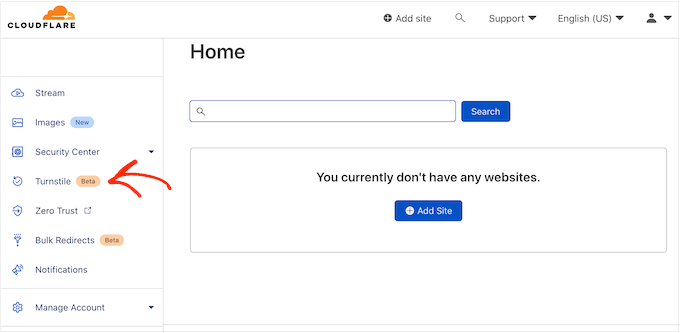
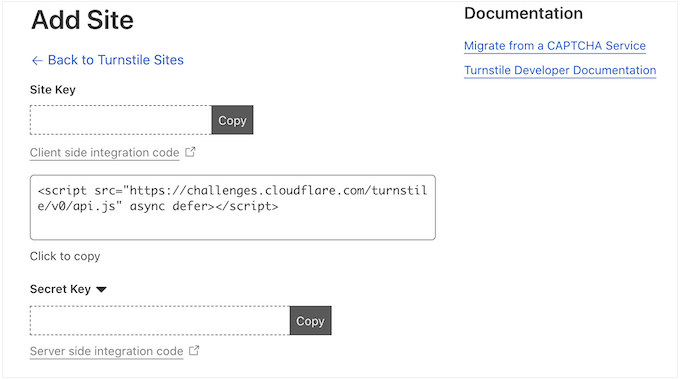
Connect Your WordPress Website to Cloudflare CAPTCHA
Navigate back to Settings » Cloudflare Turnstile in your WordPress dashboard. The “Site Key” and “Site Secret” may now be added to your WordPress dashboard.
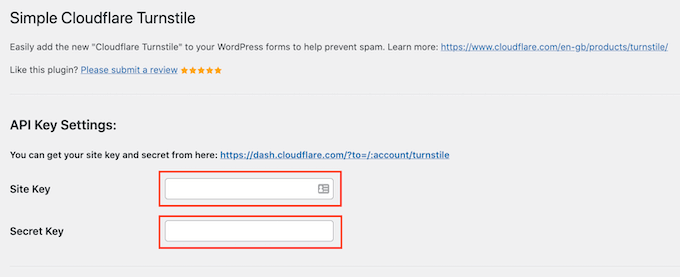
Conclusion
In conclusion, Cloudflare CAPTCHA is a feature offered by Cloudflare that helps protect websites from bots and other types of automated traffic. It works by displaying a CAPTCHA to users when they visit a website, which requires them to prove that they are a human by completing a task. Cloudflare Turnstile can be integrated with third-party plugins, including WordPress plugins, to enable website administrators to easily enable and customize the feature on their website. To use Cloudflare Turnstile with a third-party plugin, you will need to sign up for a Cloudflare account and obtain a Site Secret and Site Key, which you will need to provide to the plugin when configuring the feature.

Comments (5)