
If you’re a WordPress user, you may have come across the dreaded “fatal error cannot redeclare” message at some point. This error can be frustrating and perplexing, as it often appears without warning and can be difficult to fix. In this article, we’ll take a closer look at what this error means and how you can resolve it.
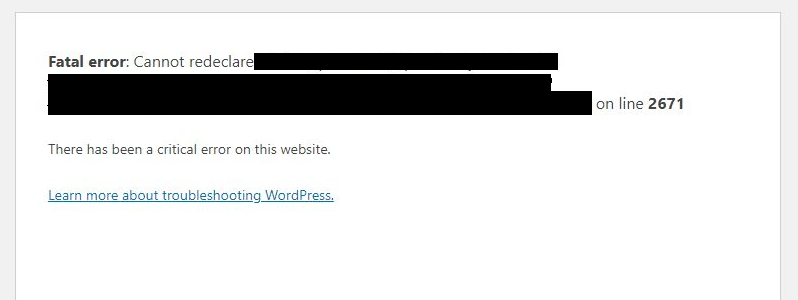
First, let’s start with a brief explanation of what the “fatal error cannot redeclare” message means. This error is triggered when WordPress encounters a function or class that has already been declared elsewhere in the code. This means that there are two copies of the same function or class, and WordPress doesn’t know which one to use. As a result, it throws an error and stops the execution of the code.
The “cannot redeclare” error can occur for a variety of reasons. It’s often caused by a plugin or theme that has been poorly coded, or by a plugin or theme that conflicts with another plugin or theme. It can also be caused by WordPress itself if there’s a bug in the core code.
Regardless of the cause, the “fatal error cannot redeclare” message can be a major problem for WordPress users. It can cause the WordPress admin area to become inaccessible, which can prevent you from making any changes to your website. It can also cause your website to crash, which can be damaging to your online reputation and can cause you to lose traffic and revenue.
Fortunately, there are several steps you can take to resolve the “fatal error cannot redeclare” message and get your WordPress website back up and running. Here are some of the most effective solutions:
Deactivate all plugins
The first step in resolving the “fatal error cannot redeclare” message is to deactivate all of your WordPress plugins. This will allow you to determine whether a plugin is causing the error. To deactivate your plugins, you can use the “Safe Mode” feature in WordPress. This feature allows you to deactivate all plugins and use only the core WordPress files.
To enable Safe Mode in WordPress, follow these steps:
- Log in to the WordPress admin area.
- Go to the Plugins section and click on the “Installed Plugins” page.
- On the Installed Plugins page, click on the “Network Activate” link next to the Safe Mode plugin.
- Once the Safe Mode plugin is activated, go to the Tools section and click on the “Safe Mode” page.
- On the Safe Mode page, click on the “Activate Safe Mode” button. This will deactivate all of your plugins and allow you to use only the core WordPress files.
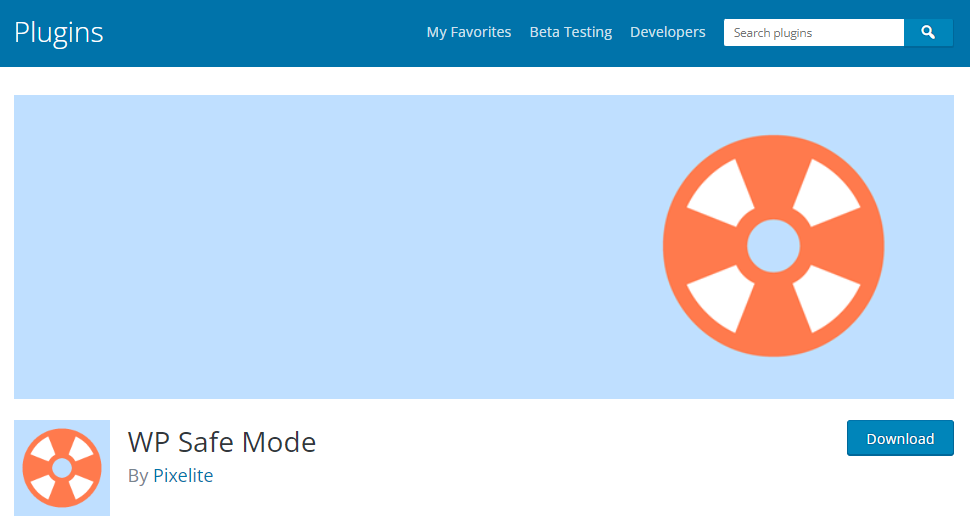
Once Safe Mode is activated, you can troubleshoot the “fatal error cannot redeclare” message by deactivating your plugins one by one and checking for the error. This will help you determine which plugin is causing the error and allow you to fix it. You can then reactivate your other plugins and themes to restore your website to its normal functioning.
Deactivate your theme
If deactivating all of your plugins doesn’t fix the error, the next step is to deactivate your WordPress theme. This will allow you to determine whether your theme is causing the error. To deactivate your theme, you can use the “Theme Switch” plugin, which allows you to easily switch between themes.
To install the “Theme Switch” plugin in WordPress, follow these steps:
- Log in to the WordPress admin area.
- Go to the Plugins section and click on the “Add New” page.
- On the Add New page, search for “Theme Switch” in the search box.
- Once you find the Theme Switch plugin, click on the “Install Now” button.
- After the plugin is installed, click on the “Activate” button.
Check for conflicts
If deactivating your theme doesn’t fix the error, the next step is to check for conflicts between your plugins and themes. This can be done by activating each plugin and theme individually and checking for the error. If you find a plugin or theme that causes the error, you can try disabling or uninstalling it.
Update WordPress
If you’re still having trouble resolving the “fatal error cannot redeclare” message, the next step is to update WordPress to the latest version. This can often fix bugs and other issues that can cause the error. To update WordPress, you can use the built-in updater in the WordPress admin area.
Contact support
If you’ve tried all of the steps above and you’re still having trouble resolving the “fatal error cannot redeclare” message, the next step is to contact WordPress support. The WordPress support team can provide assistance and guidance on how to fix the error.
In conclusion, the “fatal error cannot redeclare” message can be a major problem for WordPress users. It can cause your website to crash and can prevent you from accessing the WordPress admin area. Fortunately, there are several steps you can take to resolve the error and get your website back up and running. These steps include deactivating all plugins, deactivating your theme, checking for conflicts between plugins and themes, updating WordPress, and contacting support for assistance. By following these steps, you can fix the “fatal error cannot redeclare” message and restore your WordPress website to its normal functioning.
