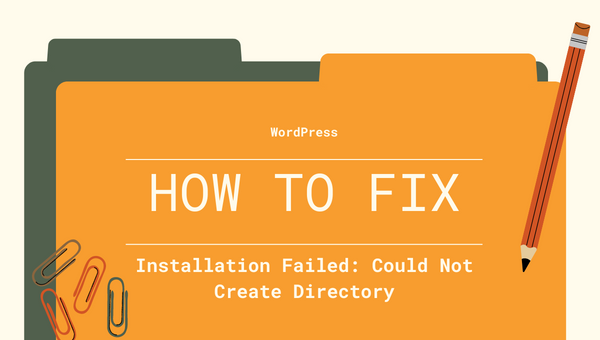
If you’re managing a WordPress site, you might have encountered the “WordPress could not create directory” error when trying to upload media, install plugins, or perform other administrative tasks. This issue is commonly associated with incorrect file permissions, missing directories, or incorrect settings in your WordPress configuration. Fortunately, resolving this error is typically straightforward, and this guide will walk you through the process to fix it.
Understanding the WordPress “Could Not Create Directory” Error
This error occurs when WordPress is unable to create the necessary directories for uploads, plugins, or themes. By default, WordPress tries to store all media files, themes, and plugins in specific directories. When these directories do not have the correct permissions or are not properly configured, the error message appears.
Common Causes of the Error
- Incorrect File Permissions WordPress relies on proper file and directory permissions to function correctly. If the permissions are too restrictive, WordPress will not be able to create the required directories or upload files.
- Incorrect
wp-config.phpSettings A misconfiguredwp-config.phpfile can lead to directory creation issues. Specifically, theWP_CONTENT_DIRorWP_CONTENT_URLsettings might be incorrectly set. - Missing Directories If the default directories for uploads, themes, or plugins are missing or incorrectly named, WordPress won’t be able to create them.
- Server Configuration Issues Occasionally, web server settings (like those for Apache or Nginx) can block WordPress from creating directories.
Step-by-Step Fix for WordPress “Could Not Create Directory”
Step 1: Check File and Directory Permissions
The first step in fixing this error is ensuring that the file and directory permissions are set correctly.
- Login to your hosting account and access your website files via FTP or File Manager in cPanel.
- Navigate to the
wp-contentfolder. - Check the permissions for the uploads, themes, and plugins directories. The recommended permissions for these folders are 755 for directories and 644 for files.
- To set the correct permissions, right-click on the directory or file, select Permissions, and update them accordingly.
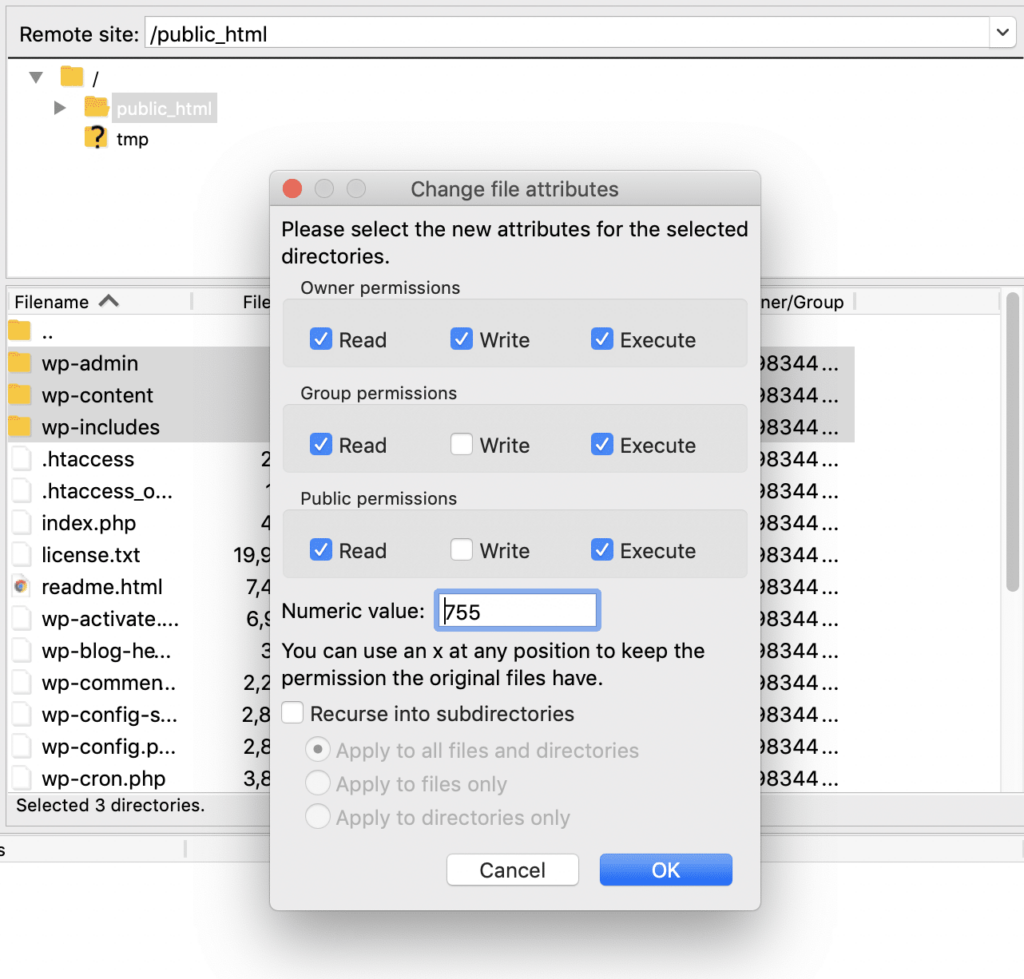
Step 2: Verify wp-config.php Settings
If the permissions are correct but the error persists, you may need to check the wp-config.php file.
- In your FTP client or cPanel, locate and edit the
wp-config.phpfile in your WordPress root directory. - Look for the following lines:
define('WP_CONTENT_DIR', dirname(__FILE__) . '/wp-content');
define('WP_CONTENT_URL', 'http://' . $_SERVER['HTTP_HOST'] . '/wp-content');
Ensure that these lines point to the correct paths for your content directory. If they are incorrect, adjust them to reflect the correct directory paths.
Step 3: Create Missing Directories
If WordPress is unable to create directories because they are missing, you can manually create them.
- Access the wp-content directory via FTP or cPanel.
- Check for the uploads, themes, and plugins directories. If any of them are missing, create them manually.
- Ensure that the newly created directories have the correct permissions (755 for directories and 644 for files).
Step 4: Check Server Configuration
If the error is still not resolved, it may be related to server-side issues. This could include:
- Incorrect ownership of files and directories: Ensure that the files and directories are owned by the correct user, often the same user that runs the web server (e.g.,
www-data). - ModSecurity or security settings: In some cases, security settings like ModSecurity can block WordPress from creating directories. Check your server’s security settings or temporarily disable ModSecurity to see if it’s causing the issue.
Step 5: Check for Insufficient Disk Space
If your server is running low on disk space, WordPress will not be able to create new directories or upload files, resulting in this error. To resolve this:
- Check Disk Space Usage: You can check your server’s disk usage by logging into your hosting account or using an FTP client. If you’re on a Linux server, you can run the following command via SSH:
df -hThis will display the disk usage in a human-readable format. Check the available space in the partition where your WordPress site is installed (usually / or /home).
Free Up Disk Space: If disk space is indeed the issue, you can free up space by:
- Deleting unnecessary files or backups.
- Optimizing your database by removing old revisions and spam comments.
- Checking for large files in the wp-content/uploads folder that may be taking up unnecessary space.
The “WordPress could not create directory” error is a common issue, but it can be easily fixed with the right steps. By ensuring that file permissions are correctly set, verifying the wp-config.php settings, and ensuring the necessary directories are in place, you should be able to resolve this issue quickly. If the problem persists, your hosting provider may need to assist with server-side configuration issues.
