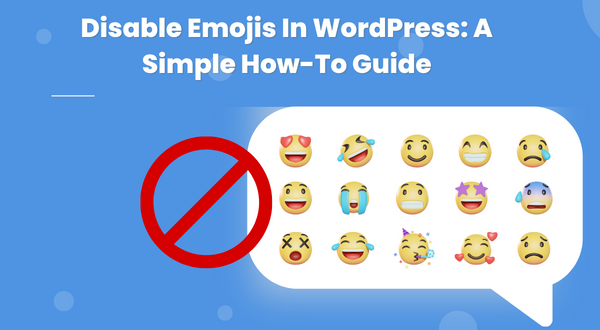
Emojis have become a ubiquitous part of modern communication, but sometimes they can be distracting and even disruptive when they show up in unexpected places and you need to Disable Emojis. If you’re running a WordPress site and you want to disable emojis to streamline your content, there are a few different methods you can use.
It is highly advisable to create a backup of your WordPress site before you begin making any changes. This is because making modifications to your site’s code, plugins, or theme files can sometimes cause unexpected errors or issues. If this occurs, having a backup of your site can save you a great deal of time and effort by allowing you to easily restore your site to its previous state.
Method 1: Use a Plugin to Disable Emojis
One of the easiest ways to disable emojis in WordPress is to use a plugin. There are a number of plugins available that can help you accomplish this task. Here’s how you can do it with the “Disable Emojis (GDPR friendly)” plugin:
Step 1: Install the Plugin
To start, you’ll need to install the “Disable Emojis (GDPR friendly)” plugin. To do this, log in to your WordPress dashboard and navigate to “Plugins” > “Add New.” In the search bar, type in “Disable Emojis (GDPR friendly)” and hit “Enter.” When the plugin appears, click the “Install Now” button, and then click “Activate.”
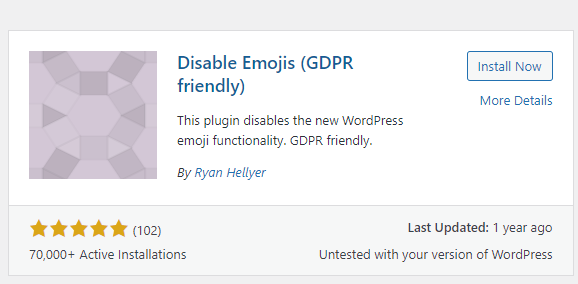
Step 2: Configure the Plugin
Once you’ve activated the plugin, navigate to “Settings” > “Disable Emojis” in your WordPress dashboard. Here you’ll see a number of different options you can configure to disable emojis in WordPress. By default, the plugin will disable emojis in comments, posts, pages, and widgets, but you can also disable them in your RSS feed and your site’s header and footer.
Step 3: Save Your Settings
Once you’ve configured the plugin to your liking, be sure to click the “Save Changes” button at the bottom of the page. This will ensure that the plugin is properly configured and will disable emojis on your site.
Method 2: Use Code Snippets
Another way to disable emojis in WordPress is to use code snippets. This method requires a bit more technical knowledge than using a plugin, but it can be more effective in certain cases. Here’s how you can do it:
Step 1: Access Your Site’s Code
To begin, you’ll need to access your site’s code. You can do this by logging in to your WordPress dashboard and navigating to “Appearance” > “Editor.” From here, you can access your site’s theme files and make changes to them.
Step 2: Add the Code Snippet
Once you’ve accessed your site’s code, you’ll need to add a code snippet to disable emojis. Here’s the code you’ll need to use:
function disable_wp_emojicons() {
// all actions related to emojis
remove_action( 'admin_print_styles', 'print_emoji_styles' );
remove_action( 'wp_head', 'print_emoji_detection_script', 7 );
remove_action( 'admin_print_scripts', 'print_emoji_detection_script' );
remove_action( 'wp_print_styles', 'print_emoji_styles' );
remove_filter( 'wp_mail', 'wp_staticize_emoji_for_email' );
remove_filter( 'the_content_feed', 'wp_staticize_emoji' );
remove_filter( 'comment_text_rss', 'wp_staticize_emoji' );
// filter to remove TinyMCE emojis
add_filter( 'tiny_mce_plugins', 'disable_emojicons_tinymce' );
}
add_action( 'init', 'disable_wp_emojicons' );You can add this code snippet to your site’s functions.php file, which is located in your theme’s directory. Just copy and paste the code into the file, and then save your changes.
Step 3: Save Your Changes
Once you’ve added the code snippet to your site’s functions.php file, be sure to save your changes. This will ensure that emojis are properly disabled on your site.
Method 3: Modify Your Theme’s Functions
If you don’t want to use a plugin or add code snippets to your site, you can also modify your theme’s functions to disable emojis. Here’s how you can do it:
Step 1: Access Your Theme’s Functions
To begin, you’ll need to access your theme’s functions. You can do this by logging in to your WordPress dashboard and navigating to “Appearance” > “Theme Editor.” From here, you can access your theme’s functions file and make changes to it.
Step 2: Add the Code Snippet
Once you’ve accessed your theme’s functions, you’ll need to add a code snippet to disable emojis. Here’s the code you’ll need to use:
add_action( 'init', function() {
// Remove the emoji actions
remove_action( 'wp_head', 'print_emoji_detection_script', 7 );
remove_action( 'admin_print_scripts', 'print_emoji_detection_script' );
remove_action( 'wp_print_styles', 'print_emoji_styles' );
remove_action( 'admin_print_styles', 'print_emoji_styles' );
remove_filter( 'the_content_feed', 'wp_staticize_emoji' );
remove_filter( 'comment_text_rss', 'wp_staticize_emoji' );
remove_filter( 'wp_mail', 'wp_staticize_emoji_for_email' );
// Remove the TinyMCE emojis
add_filter( 'tiny_mce_plugins', function( $plugins ) {
if ( is_array( $plugins ) ) {
return array_diff( $plugins, array( 'wpemoji' ) );
} else {
return array();
}
});
});You can add this code snippet to your site’s functions.php file, which is located in your theme’s directory. Just copy and paste the code into the file, and then save your changes.
Step 3: Save Your Changes
Once you’ve added the code snippet to your theme’s functions.php file, be sure to save your changes. This will ensure that emojis are properly disabled on your site.
Summary
Disabling emojis in WordPress can help streamline your content and make your site more professional. Whether you use a plugin, code snippets, or modify your theme’s functions, there are a number of different methods you can use to disable emojis in WordPress. By following the steps outlined in this tutorial, you can easily and effectively disable emojis on your WordPress site.
