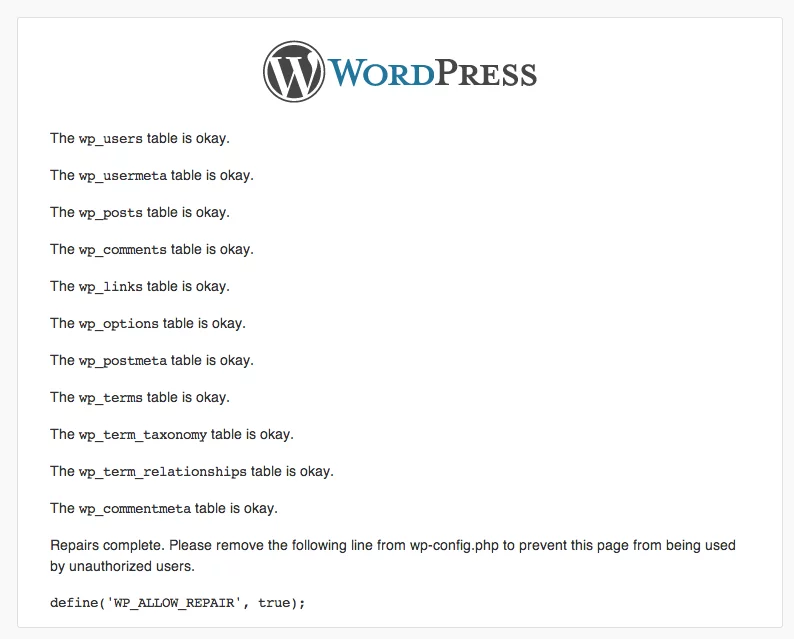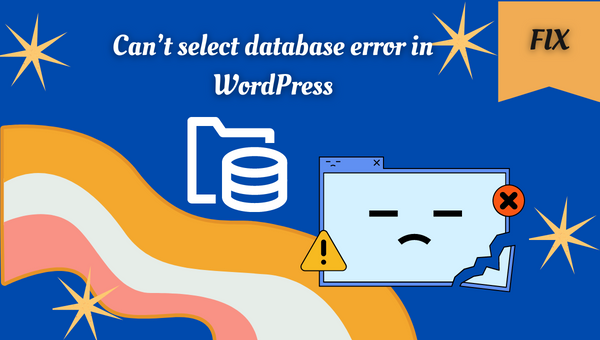
If you encountered the select database error while logging into WordPress, this article may be helpful. When WordPress is unable to choose the appropriate database for your WordPress installation, this error occurs. It could happen if you change, rename, or otherwise alter your WordPress installation’s database.
In order to fix the can’t select database error in WordPress you have some things to check.
Method 1: Check your wp-config file
In order to check and edit this file you have to log in to your hosting account. After that, access File Manager. Navigate to the WordPress installation location in File Manager. The wp-config.php file is located in that directory. Select it, then choose Edit. A text editor will now appear to allow you to make changes and then save them.
It is advised that you examine the wp-login.php file because this Can’t select database error involves the database and WordPress setup. The configuration information for your WordPress installation is stored in this file.
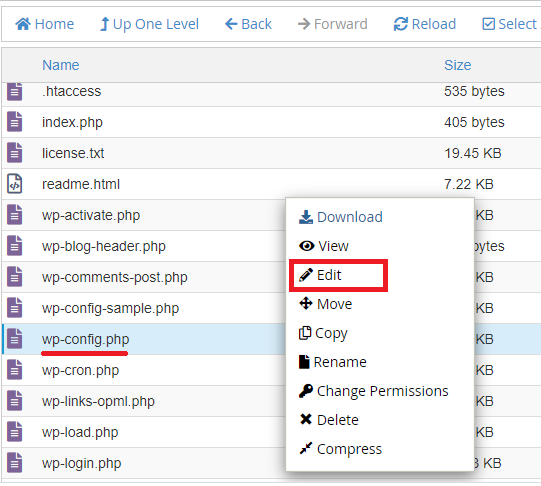
Find the raws where your MySQL database information is stored and check if the database, user, and password are correct.
define('DB_NAME', 'database_name');
define('DB_USER', 'database_username');
define('DB_PASSWORD', 'database_password');
define('DB_HOST', 'localhost');If you’re running WordPress on a local server, you may solve the Can’t select database error by substituting the IP for localhost. For instance, with MAMP, changing the DB HOST setting to the IP may appear to work.
define('DB_HOST', '127.0.0.1:3306');
Method 2: Allow WordPress automatic repair
It’s possible that your database is corrupted if WordPress is unable to properly connect to it and displays Can’t select database error. In this scenario, you may set up WordPress to permit database repair.
You must once again update the wp-config.php file to accomplish that. Add the following line to the wp-config.php file, then save the changes.
define('WP_ALLOW_REPAIR', true);
Please take notice that, when defined, the repair feature can be accessed without the user or administrator being logged in. This is due to the fact that its primary goal is to fix a corrupted database; in certain circumstances, a corrupted database prevents you from logging in.
If you now try to visit the wp-admin section of your WordPress installation, you will receive the following screen:
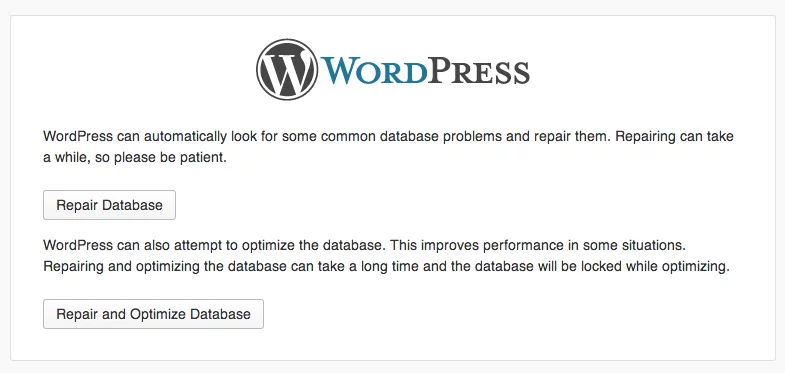
A straightforward interface that offers two options: repair the database or repair the database and optimize it. The second option will execute an optimization after the repair, which is how the two alternatives differ from one another.
The outcome will be shown as follows: